Google Business Message (GBM) is a new channel that provides a lot of opportunities for you as an agency to get more clients. Due to the market size owned by Google, you can’t ignore this new channel backed by a giant like Google.
If you want to learn how to create a Google Business Message bot, please read this article.
1 – Create a Google Business Message partner account
1.1 – Go to Google Business Communication Console
1.2 – On the Business Message session, click the “Create partner account” button and follow the instructions.
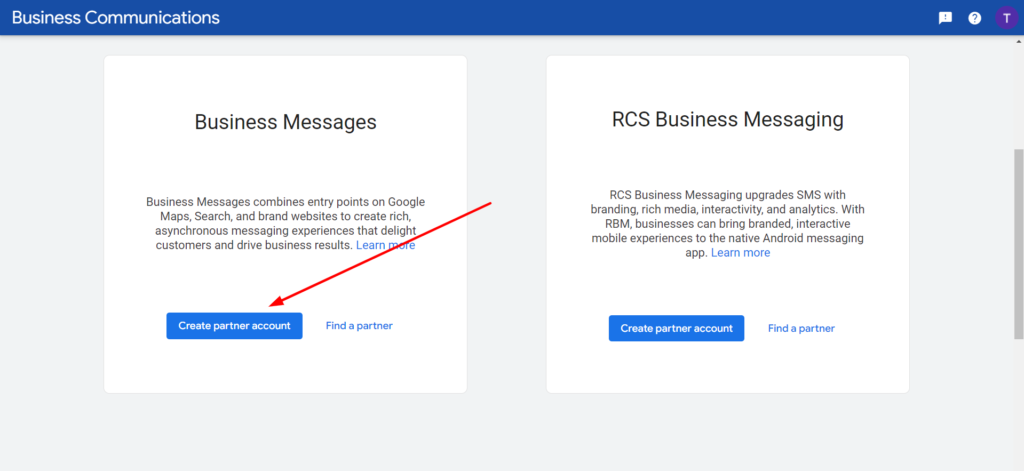
2 – Set Webhook
In your business communication dashboard, click Settings and scroll down until Webhooks and click configure.
Webhook endpoint URL: https://YOUR_SUBDOMAIN/webhooks/wbh_googleBMessages.php

3 – Enable Google Business Message on your Whitelabel
After you create your partner account, click on the Partner Account Settings
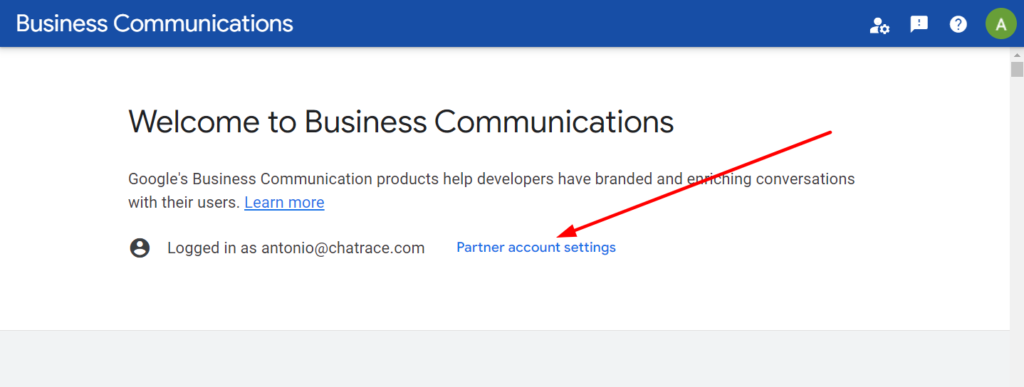
Go to your Whitelabel admin dashboard > Settings and find Google Business Message under integrations.
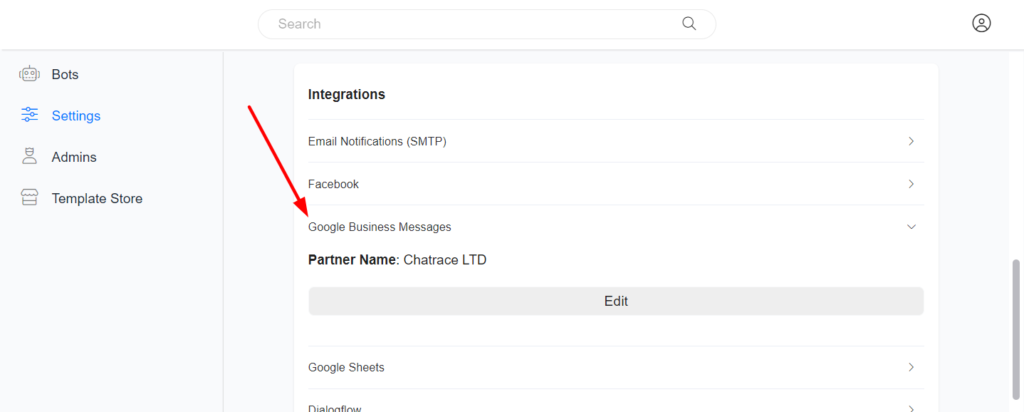
Click the Edit button and provide the required information to complete the GBM setup on your Whitelabel.
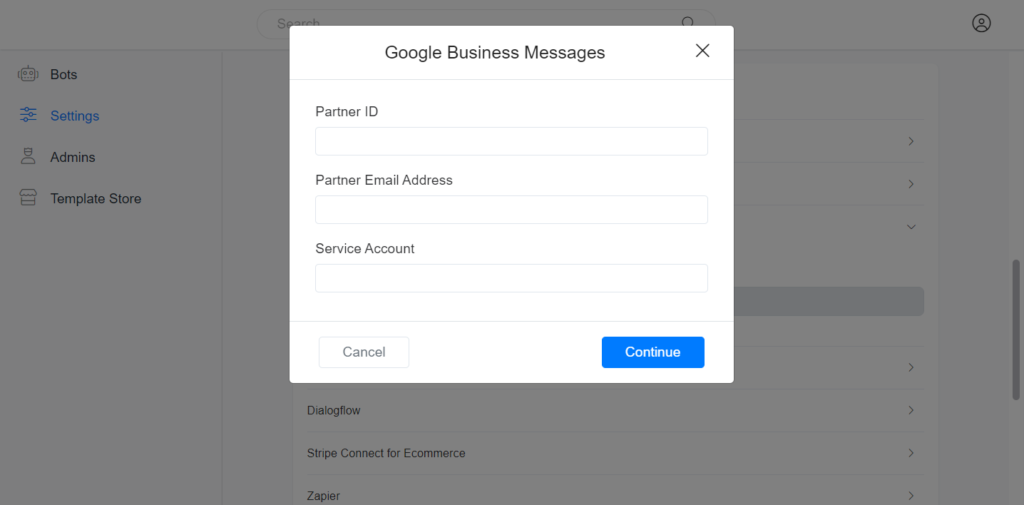
You will need your Partner ID
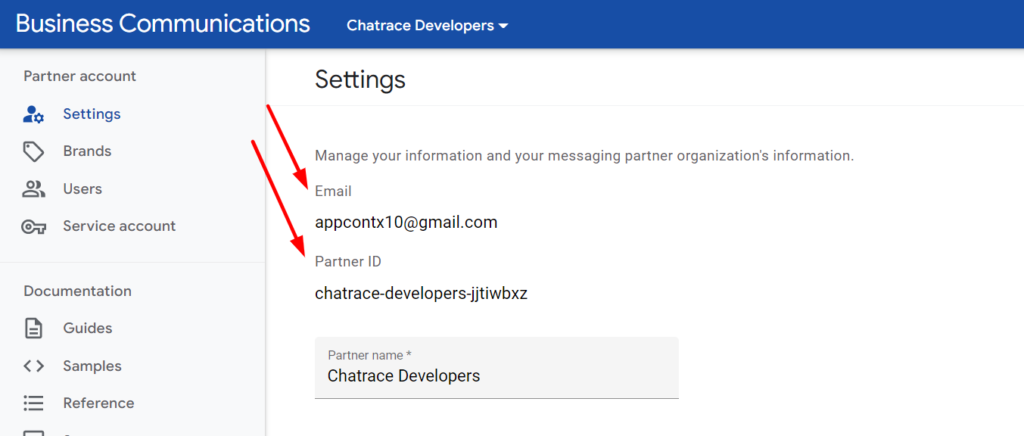
You can create your service account by clicking on Service Account on the left menu.
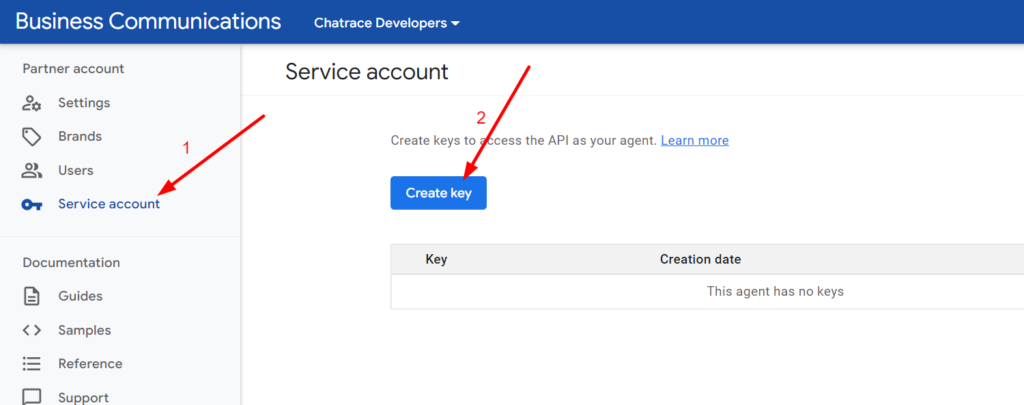
Your browser will download your service account file. Open the downloaded file and copy the content, and paste it into the Service account field on your Whitelabel Settings.
Google Business Message channel will be visible on your Whitelabel (Menu > Settings > Channels) once you complete these steps.