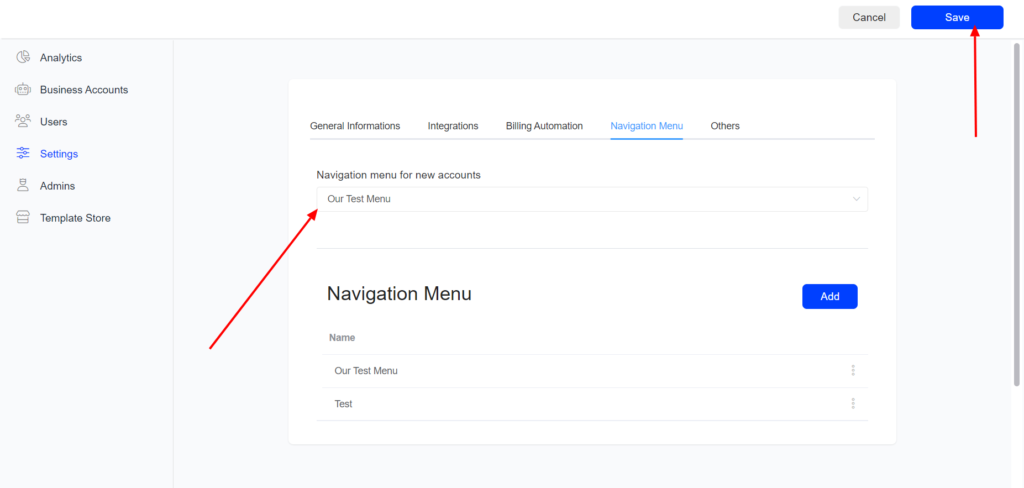Create a custom Navigation menu
The navigation menu is located on the left side, and it helps users easily navigate inside the platform.
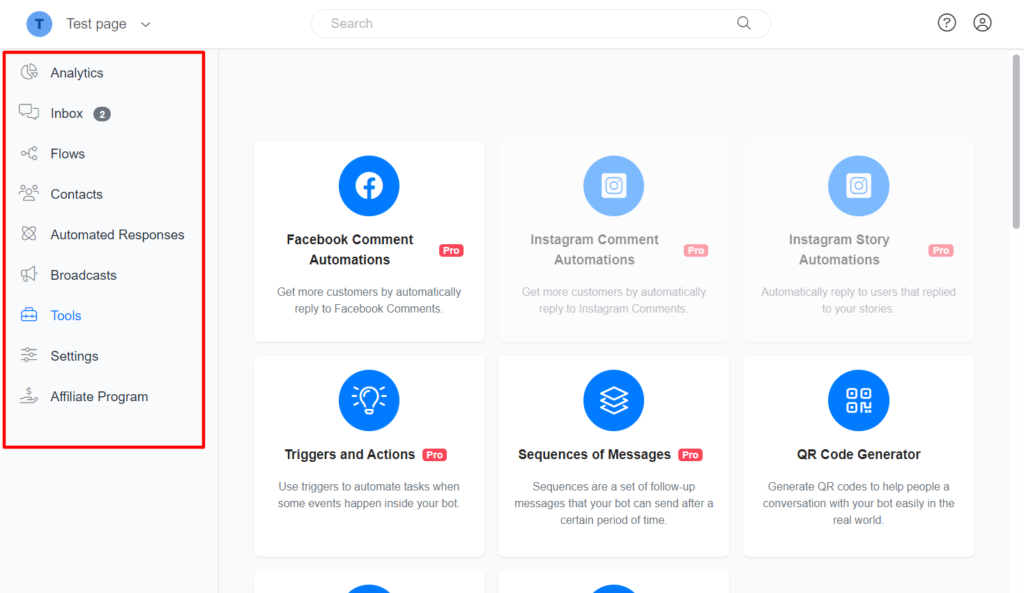
To create a custom Navigation menu, Goto setting on your Whitelabel dashboard >> Navigation menu >> Add
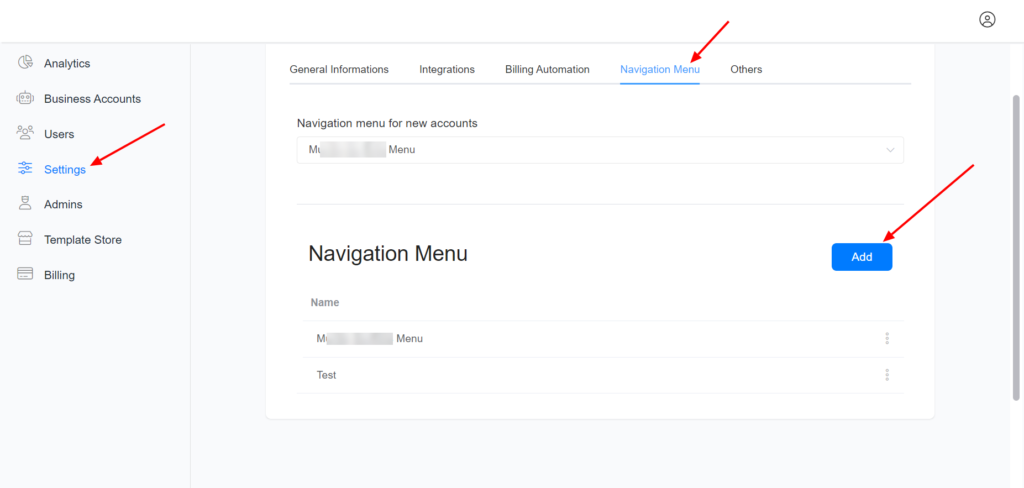
Font Awesome Icon: It is the icon that represents the item. Visit Font Awesome and search for any icon you want to use. When you find your preferable icon, click on it, and a page similar to the below page will open. You only need to use what is inside the red as an icon. For example, in the image below, the fa-light fa-circle-question is the icon.
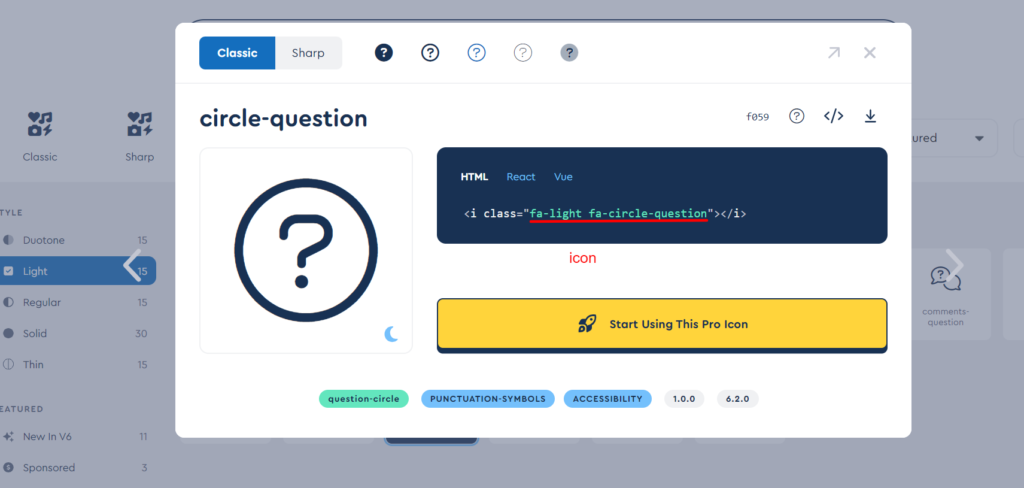
If you want to add the “Template Store” to the navigation menu on your Whitelabel, use the below setup
Name: Template Store
URL: ../store/
Font Awesome Icon: fal fa-store
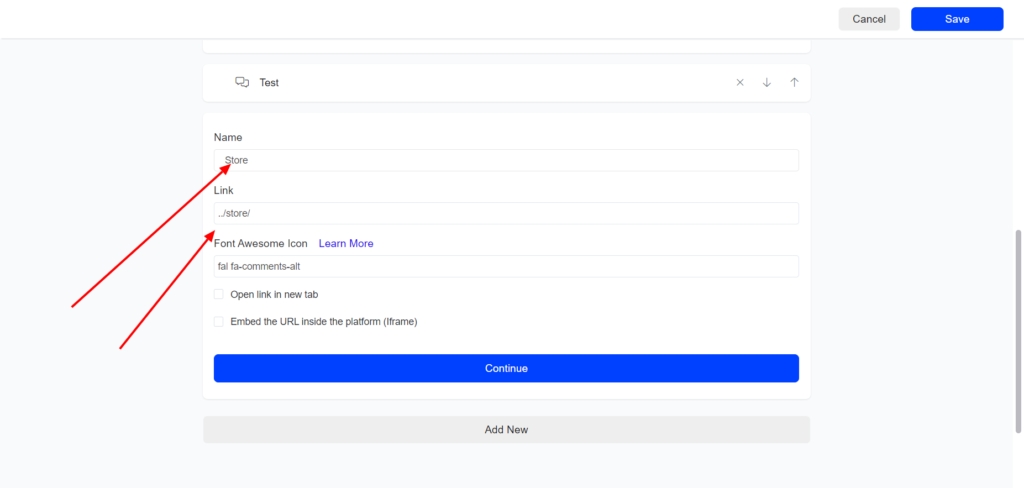
Since you will want to show some of the default menu items, we show the configuration of all default items below.
| Name | URL | Font Awesome Icon |
| Analytics | dashboard | fal fa-chart-pie |
| Ecommerce | products | fal fa-shopping-bag |
| Inbox | inbox | fal fa-comments-alt |
| Contacts | users | fal fa-users |
| Flows | flows | fal fa-chimney |
| Automated Responses | questions | fal fa-head-side-brain |
| Broadcasting | broadcasts | fal fa-bullhorn |
| Tools | tools | fal fa-toolbox |
| Settings | settings | fal fa-sliders-h |
Personalize menu and help links
You can add the account or logged user id to your link.
{{account_id}}
{{user_id}}
{{user_email}}
{{account_secret}}
Examples:
https://google.com?account={{account_id}}
https://google.com?user={{account_id}}
https://google.com?account={{account_id}}&user={{user_id}}
Set the default Navigation menu for new accounts.
After creating your custom navigation menu, you can set the custom menu as the default navigation menu on new accounts connected to your Whitelabel.
Settings >> Navigation menu