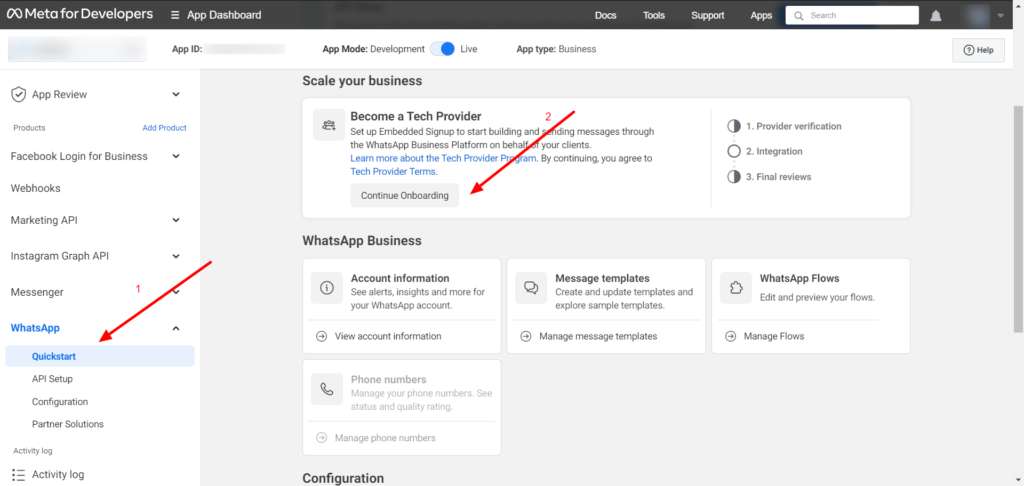This documentation is exclusive to Whitelabel owners. If you don’t have a Whitelabel, please don’t read this documentation.
You can use a single Meta app to onboard businesses to the WhatsApp, Messenger, and Instagram channels. We don’t recommend creating a separate Meta app for each channel. For Login With Facebook, you need a separate Meta app.
This documentation shows how you can set up a Meta app that quickly onboards businesses to WhatsApp automation. Once you have your app ready, you can onboard multiple businesses to WhatsApp automation in less than 5 minutes using WhatsApp Embedded Sign up.
Requirements
1 – Verified Meta Business: You must associate your Meta app with a verified Meta Business.
2 – Become a Tech Provider: It is required to become a tech provider in order to onboard Meta business that you are not an admin. Please check session 8.
Create Meta App
If you already have an app that has access to “Facebook login for Business”, you can skip this step.
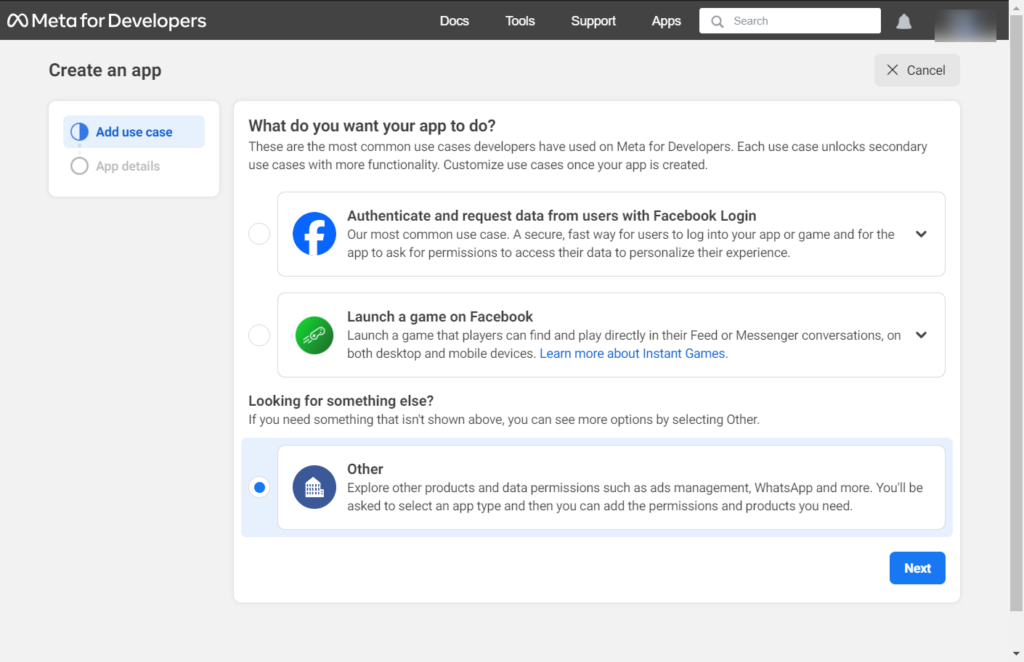
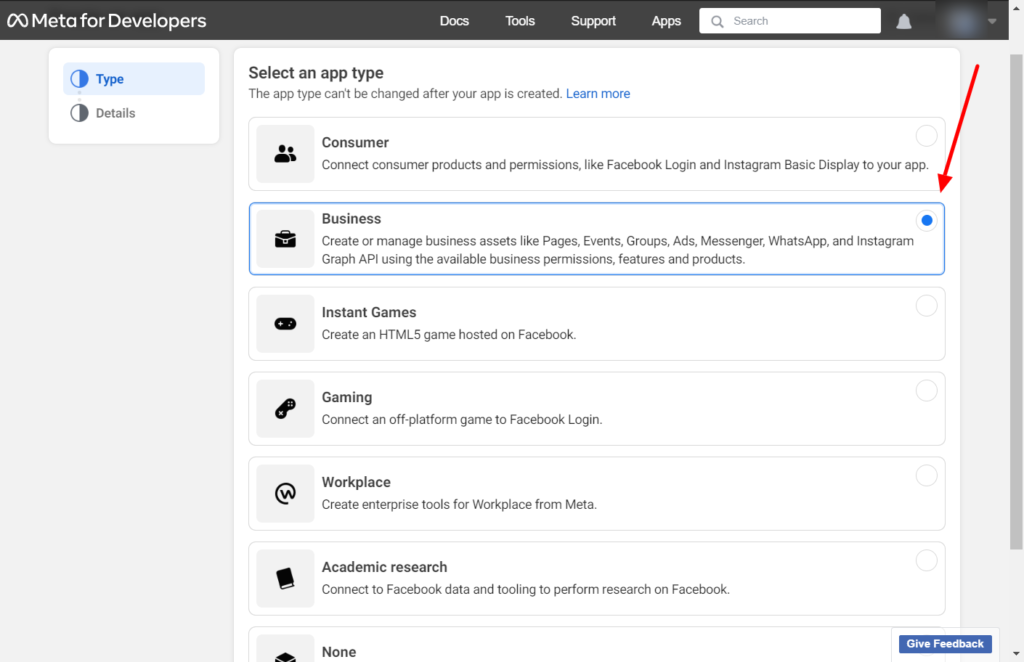
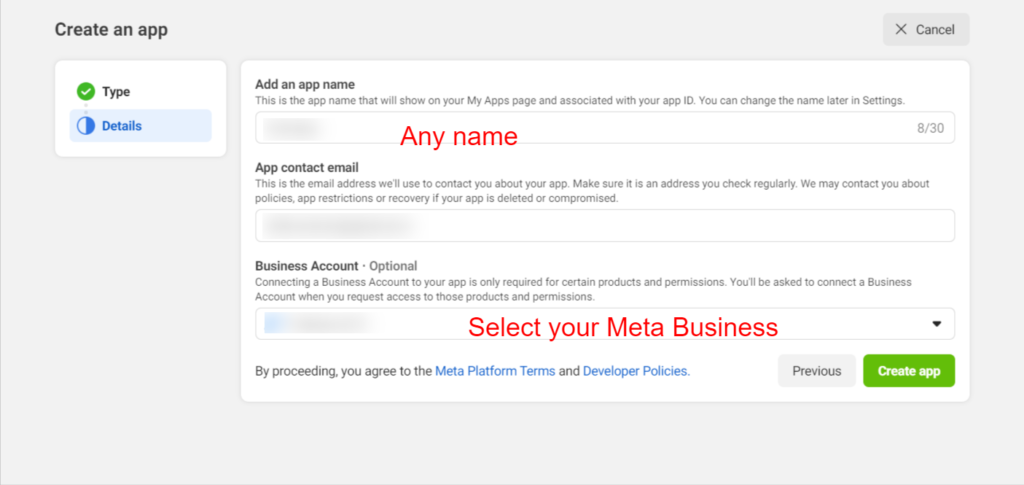
Add the Website as a platform
Go to App Settings > Basic and click the Add Platform button. Use https://subdomain as the Site URL
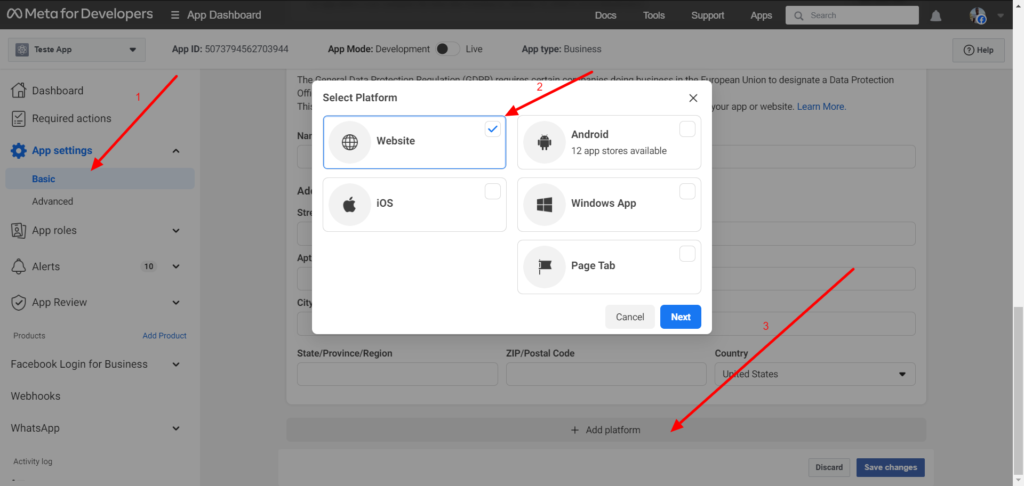
Add Webhook product
Set up a webhook product to allow you to receive webhook events related to a WhatsApp Business Account.
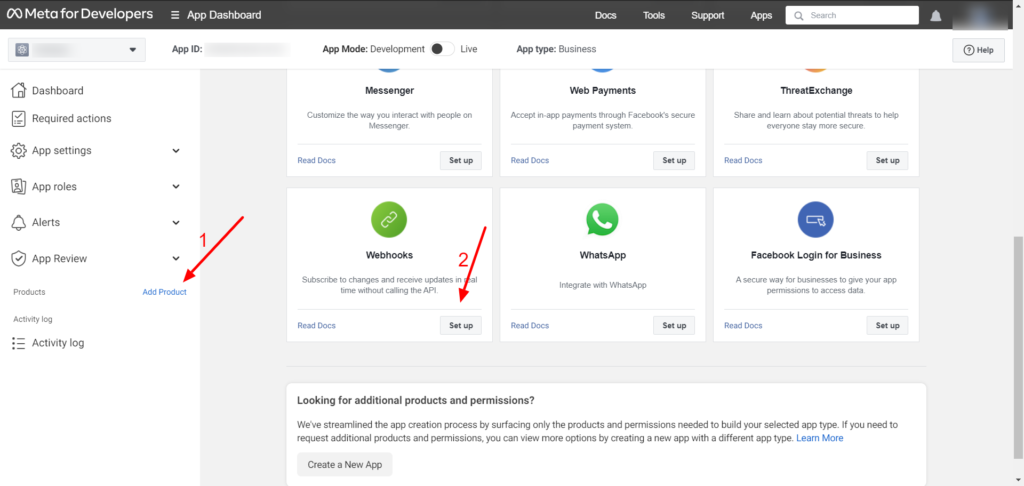
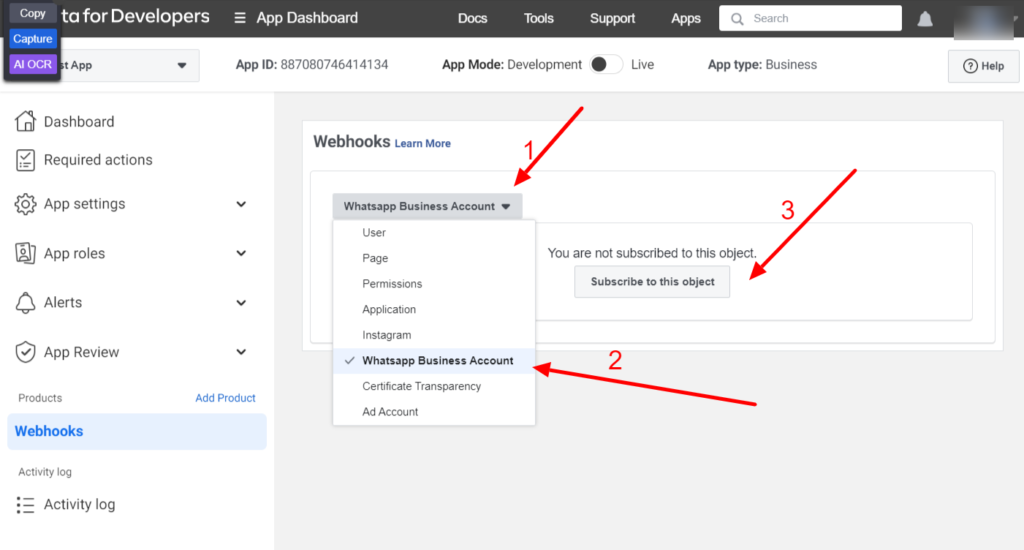
Callback URL: https://SUB_DOMAIN/php/whatsapp
Verify token: your Whitelabel Master API key. To get it, to to Whitelabel Admin dashboard > Settings > Others > Whitelabel Master API Key.
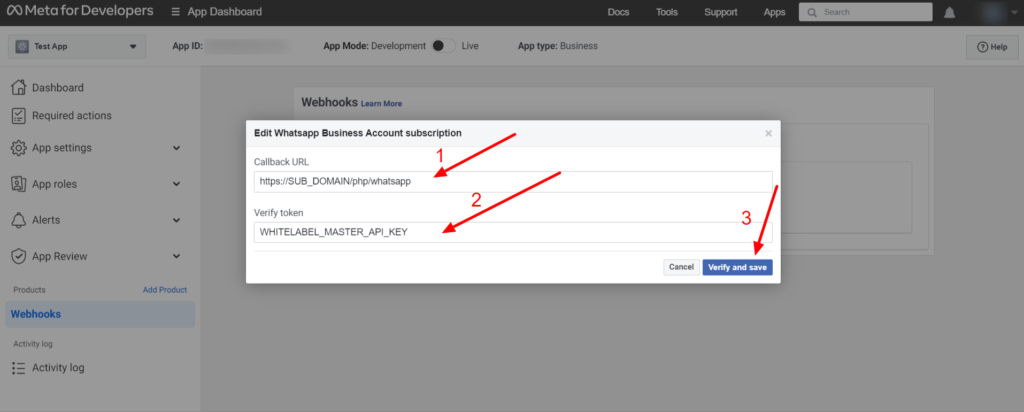
Subscribe to all allowed fields. It may fail for some fields, in this case, just move forward to the next fields.
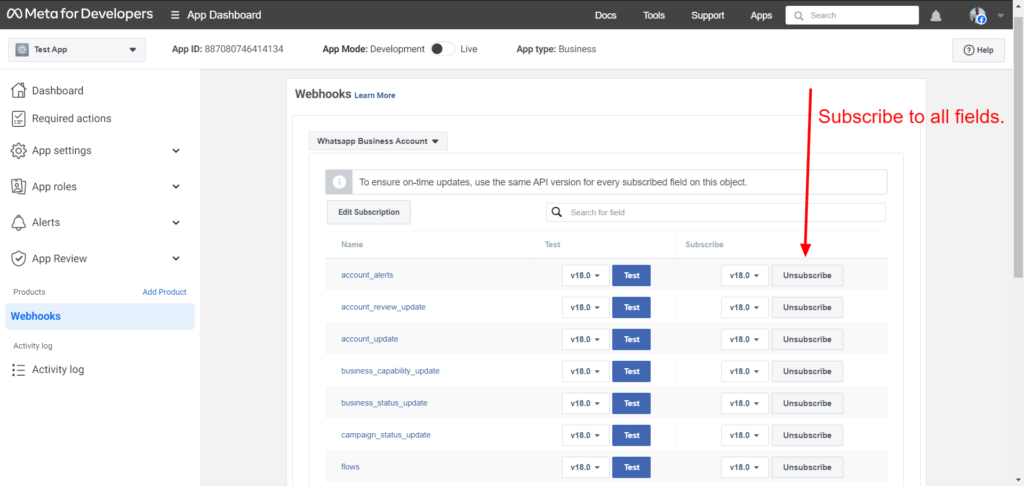
Add WhatsApp product
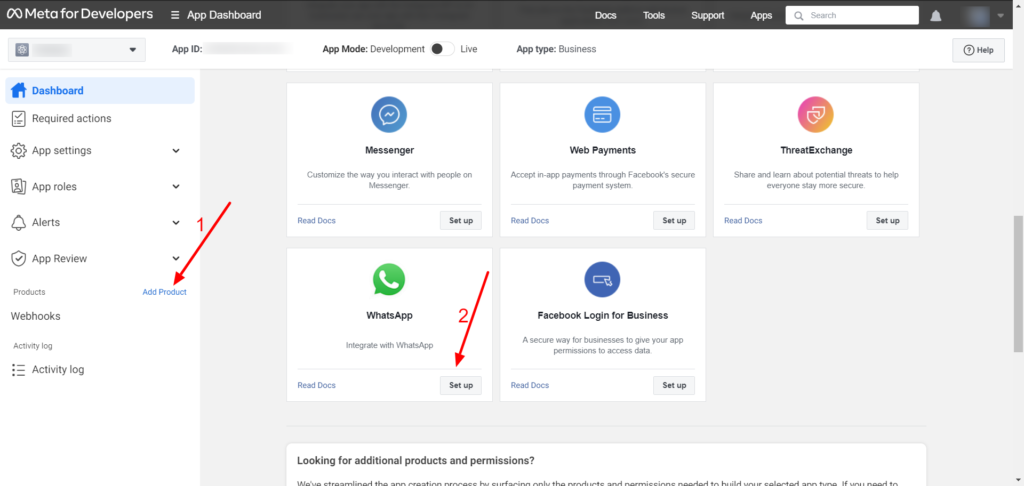
Add Facebook Login for Business product
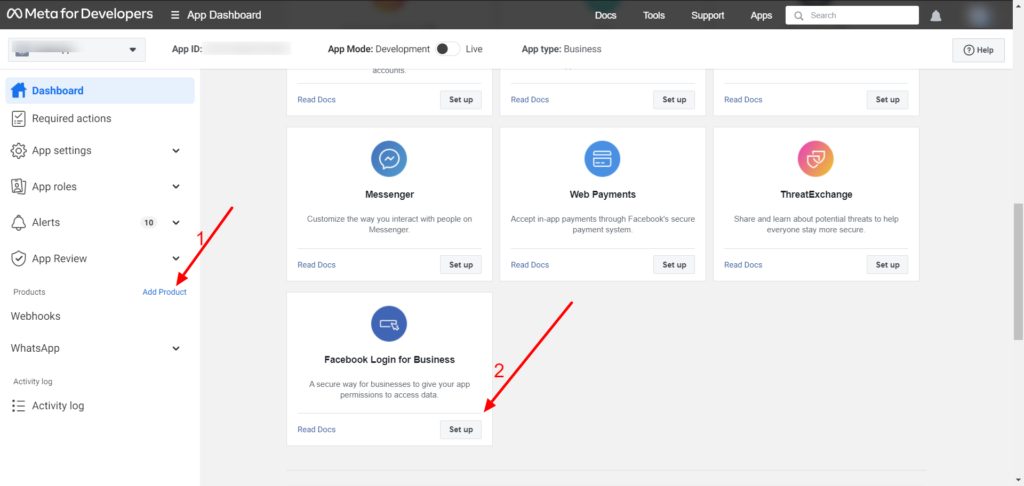
Under the Facebook Login for Business
1 – Click Settings
2 – Add https://SUBDOMAIN/php/auth.php as Valid OAuth Redirect URIs
3 – Enable Login with the JavaScript SDK.
4 – Add your SUBDOMAIN as Allowed Domains for the JavaScript SDK
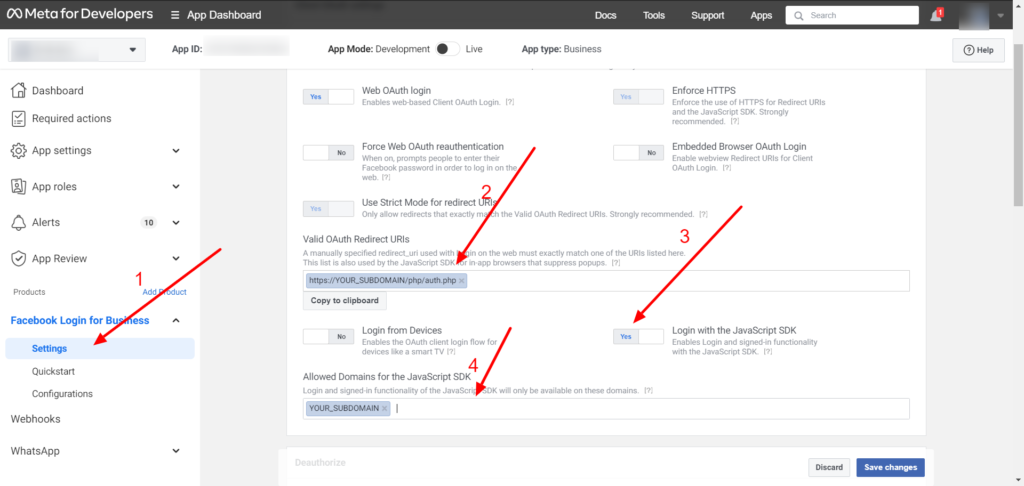
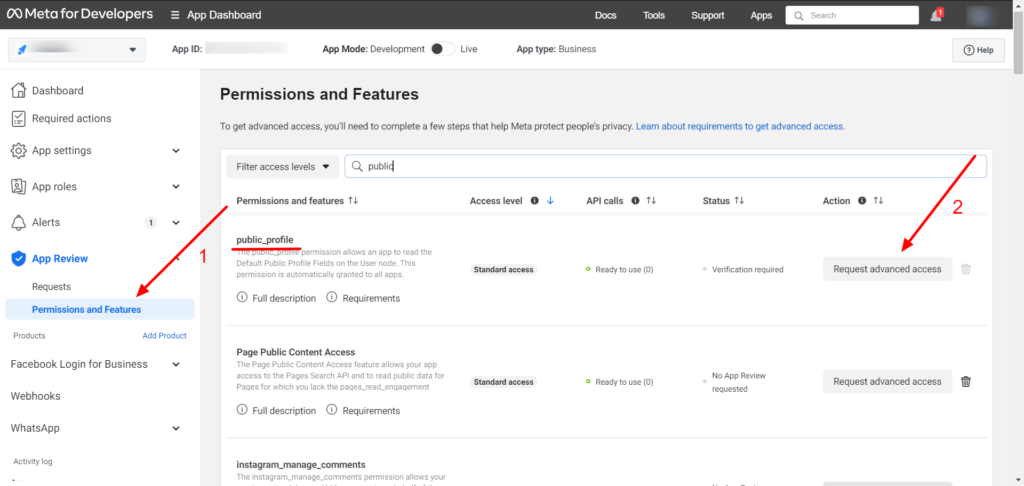
Create a configuration for WhatsApp
Click Facebook Login for Business > Configurations
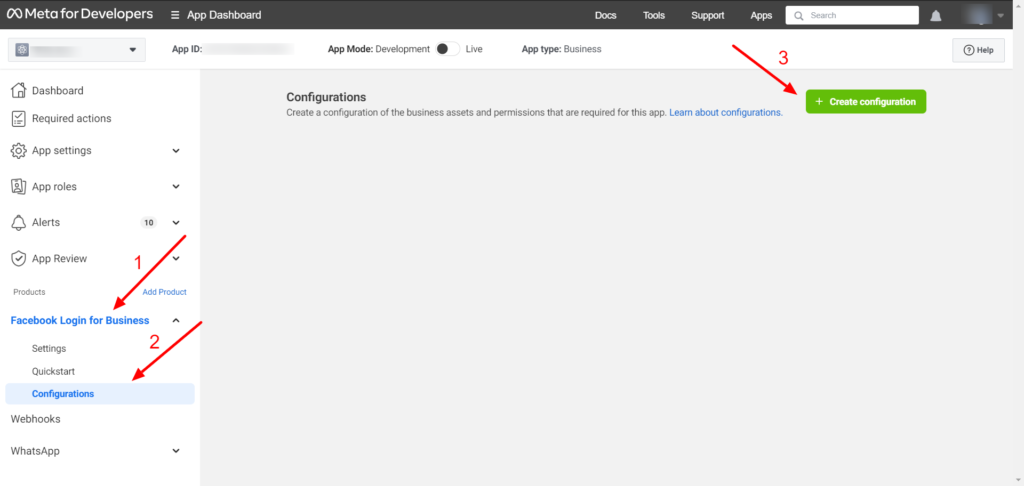
Set the name of the configuration as WhatsApp. On the Login variation step, select WhatsApp Embedded Signup.

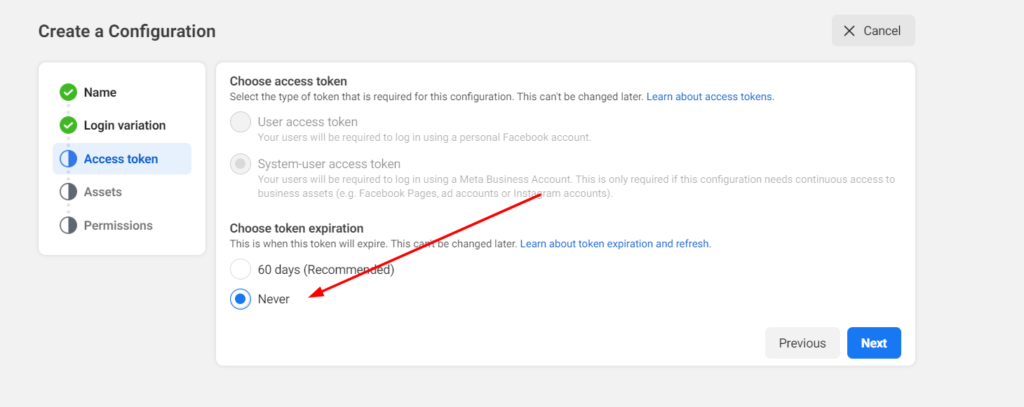
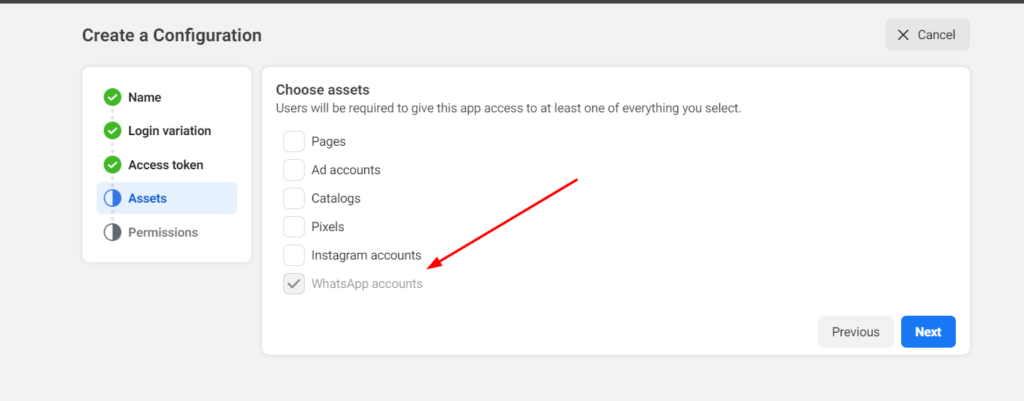
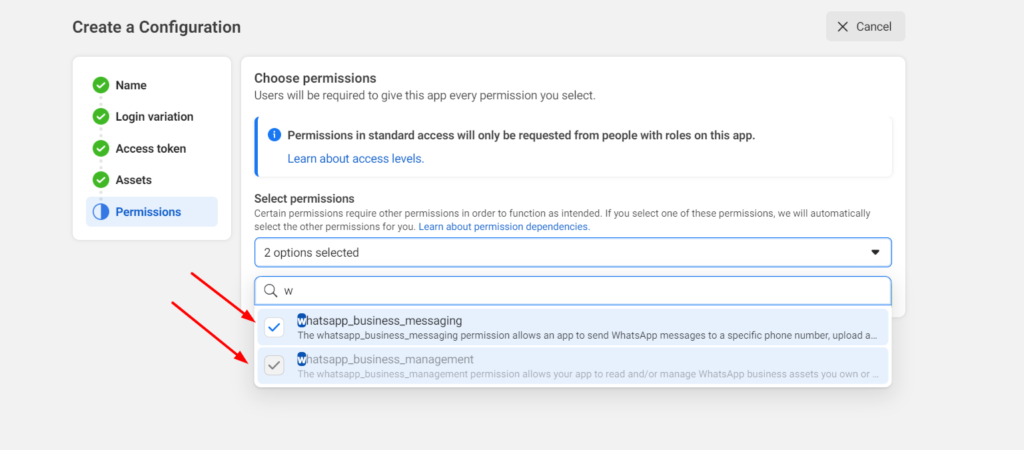
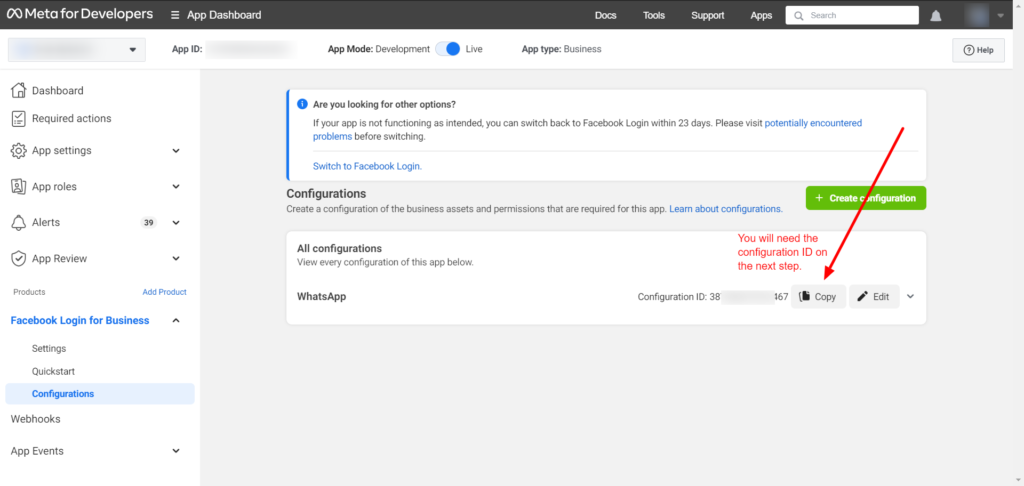
Connect the Meta App to Whitelabel
Navigate to your Whitelabel Admin dashboard > Settings > Integration and click on “Meta App for WhatsApp automation“.
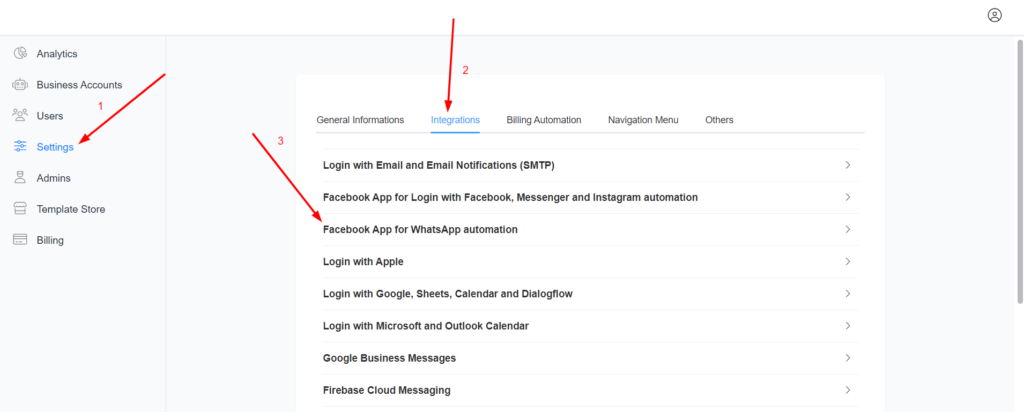
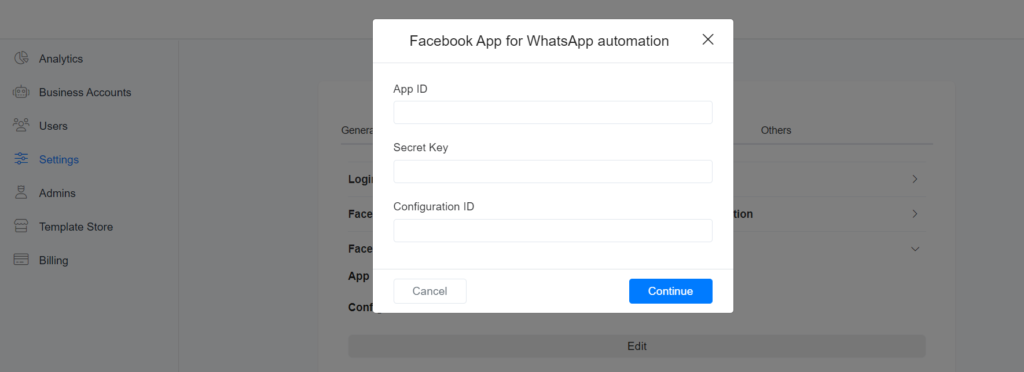
You will need your Facebook App ID and App Secret. The Configuration ID, you will get from Step 5
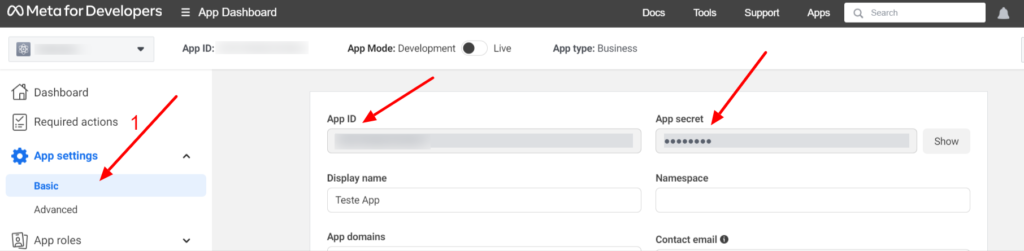
********* Don’t use your app for Login with Facebook on the platform *********
Request approval for WhatsApp permission
Go to App Review > Permissions and Features and request advanced access to whatsapp_business_messaging and whatsapp_business_management
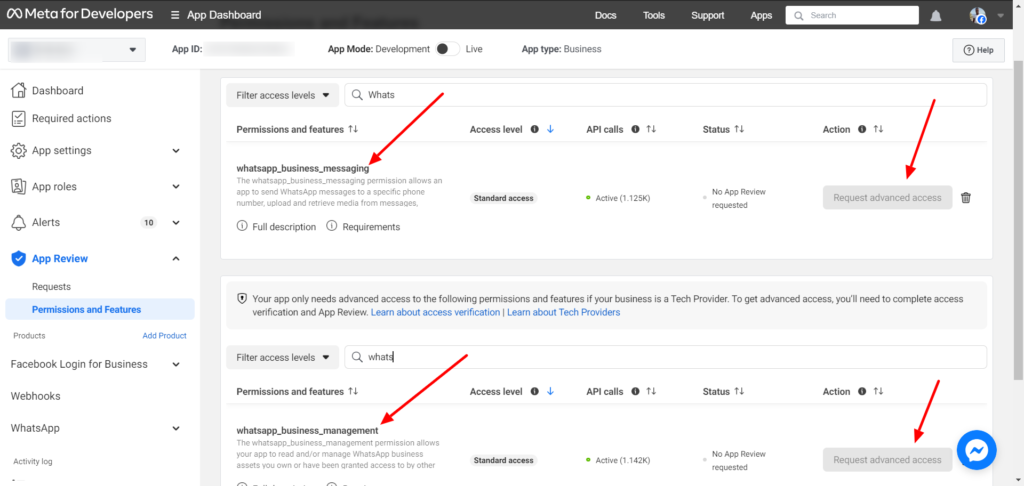
whatsapp_business_messaging
Tell us how you’re using this permission or feature: We are requesting whatsapp_business_messaging to allow businesses to send WhatsApp notifications to their customers. Notifications include order status updates. A business may need to send their customer who gave their phone number and consent to message them information on WhatsApp, like a ticket for an event. This permission also allows a business to automate customer support by automatically replying to customer messages. Without this permission, businesses cannot send messages on WhatsApp.
whatsapp_business_management
Tell us how you’re using this permission or feature: We are requesting whatsapp_business_management to allow our platform to get the list of WhatsApp template messages associated with a WhatsApp Business Account. Without this permission, businesses cannot send WhatsApp notifications (Template Messages) because they cannot see the list of Template Messages inside our platform. We automatically get the list of template messages once a customer signs up on our platform, and businesses can also sync WhatsApp templates at any time inside our platform.
Related to the video, you can create a single video for both permissions. Create the video on your computer, and you will need to log in to https://web.whatsapp.com/ or share your mobile screen to your computer. The video must show:
1 – Your bot responds to your message on WhatsApp.
2 – Got to inbox and show the message received.
3 – Send a message like “hello” from the inbox.
4 – Send a template message from the inbox.
5 – Go to Settings> Channels > WhatsApp > Manage and show the list of WhatsApp template messages.
Become a Tech Provider
Click > WhatsApp > Continue Onboarding and complete access verification.