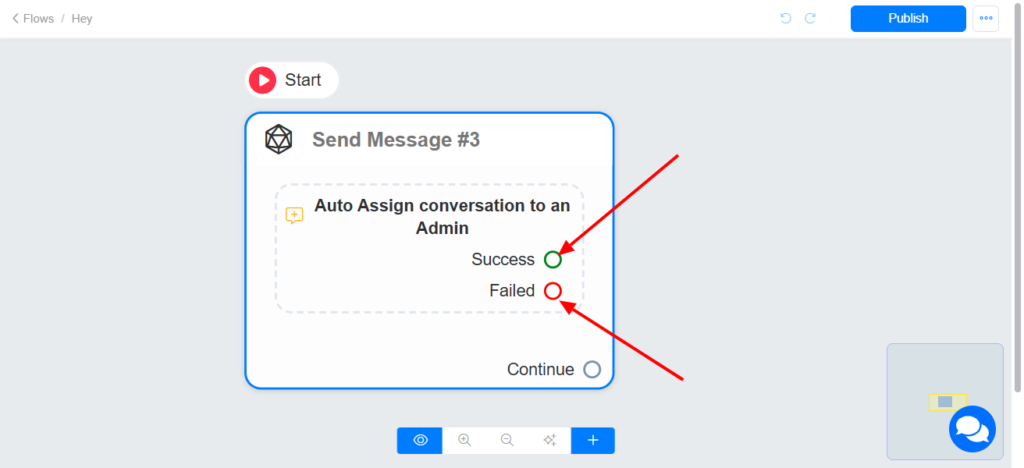This powerful feature allows you to assign a conversation to an admin or a team.
Create your Inbox Team
To create your team, goto to Settings >> Admin >> Manage (Inbox team)
Before you can assign a Conversation to an Inbox Team, first, you need to create your Team

Click on ‘Add’ >> Name your Inbox Team & select the Team Members
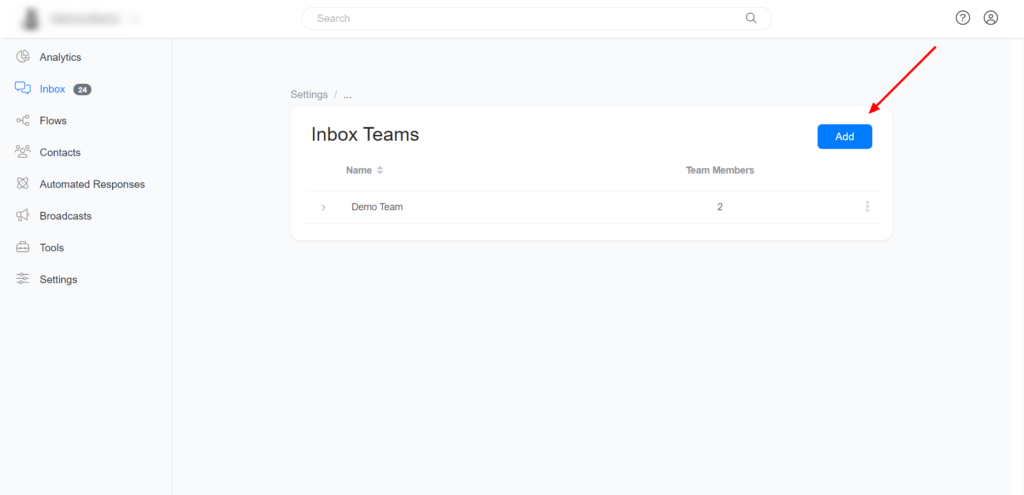
Assign a conversation to an Admin or Team in Inbox
Click on the Conversation you want to assign to an admin >> Click on the Assign Conversation option and select the admin you want to assign the Conversation.
Assign Conversation to an Admin
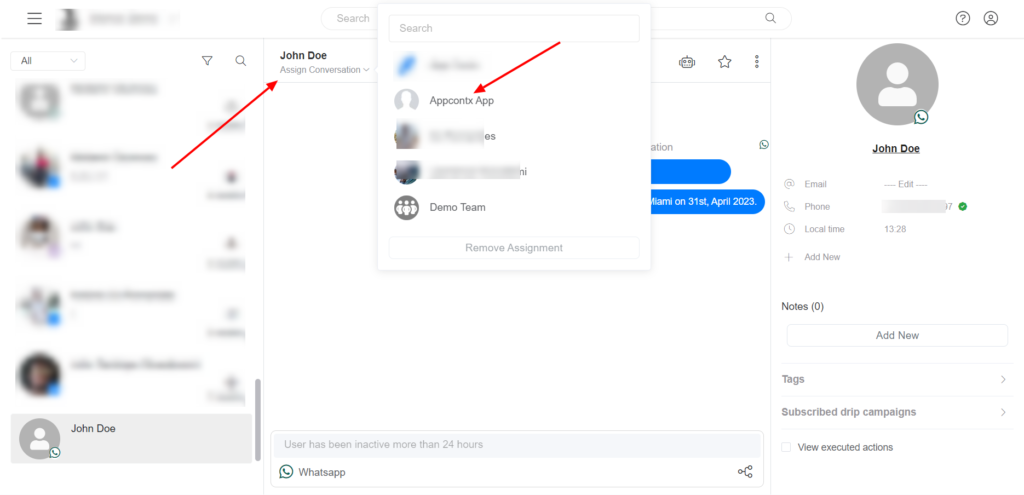
Assign Conversation to a Team
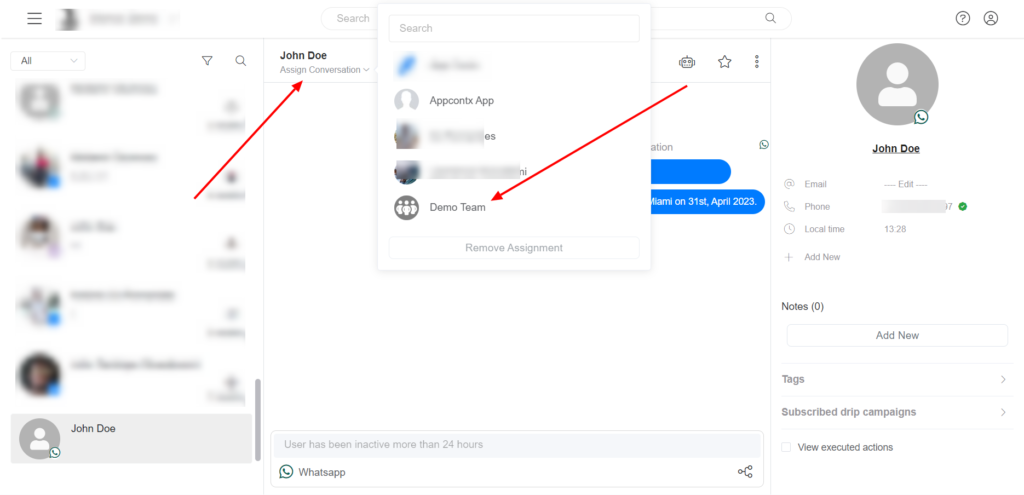
Assign Conversation to an Admin or Team from the Flow Builder
Click on action >> Inbox >> Assign Conversation to an Admin (You Assign the Conversation to an Admin to Team)
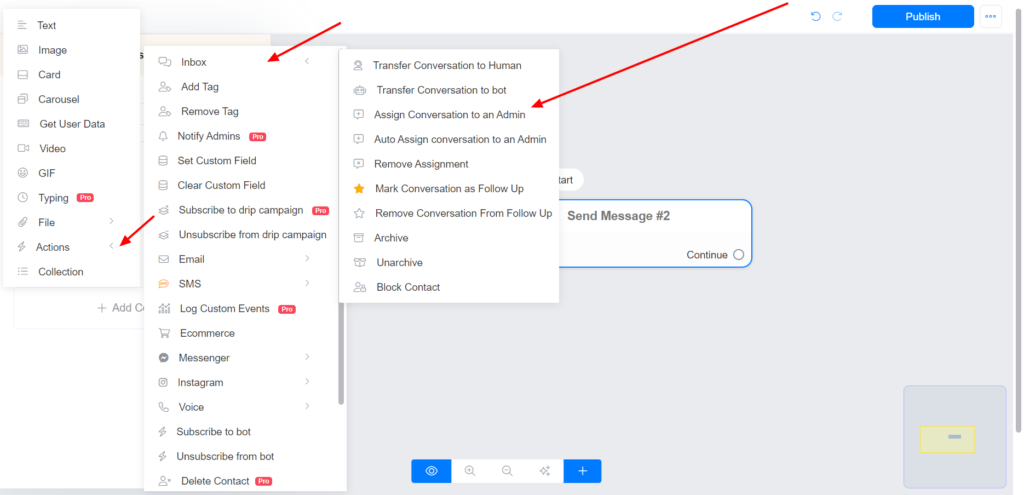
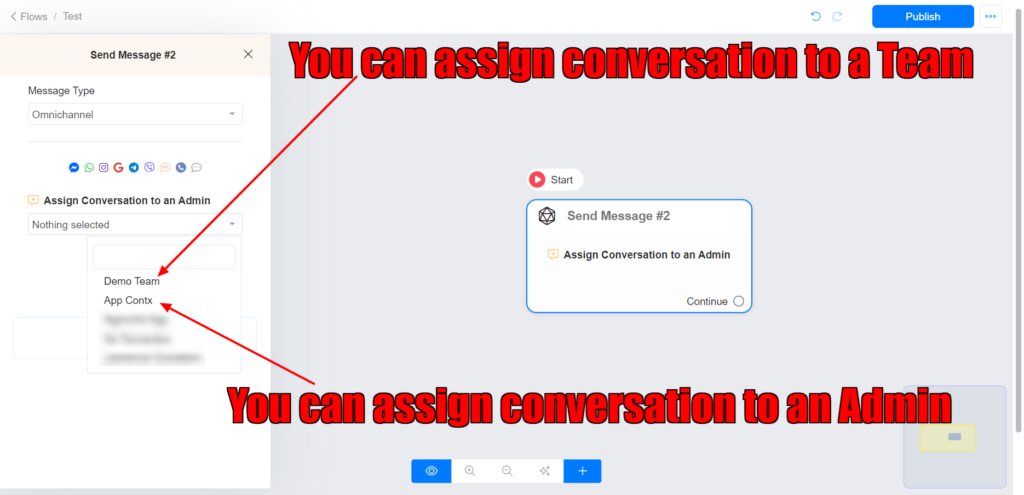
Auto Assign Conversation Feature
The Auto Assign Conversation feature serves to optimize the management of conversations by automatically designating them to available admins or agents. This feature is intended to enhance workflow efficiency and ensure equitable distribution of conversation assignments among team members.
Auto Assign Conversation Options
Users may configure the Auto Assign Conversation feature according to several distinct options tailored to meet their organizational requirements
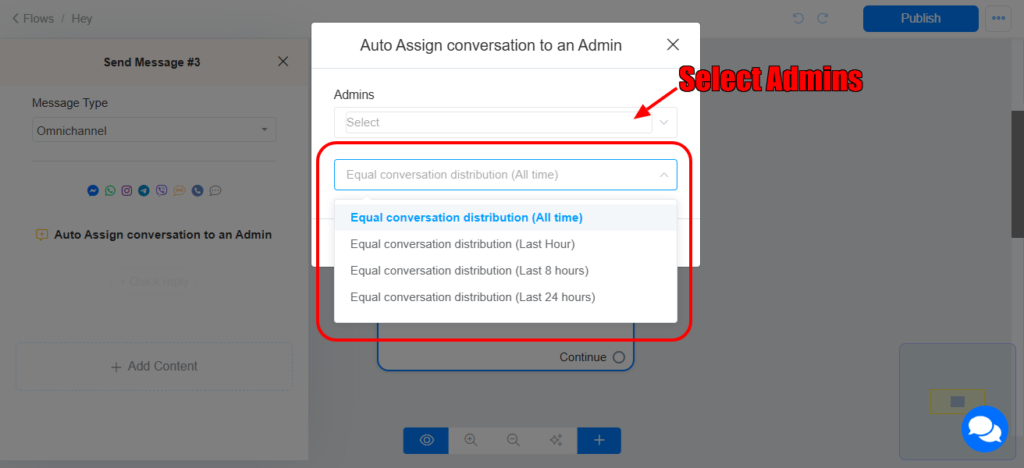
- Equal Conversation Distribution (All Time)
This option guarantees that conversations are allocated evenly among all available admins and agents at all times. This approach fosters fairness in workload distribution, mitigating the risk of overwhelming any single individual with excessive conversations. - Equal Conversation Distribution (Last Hour)
This configuration concentrates on achieving balance in conversation distribution based on activity from the past hour. It ensures that recent workloads are taken into account, allowing those admins who have engaged with fewer conversations during that time to receive additional assignments - Equal Conversation Distribution (Last 8 Hours)
Analogous to the last hour option, this setting facilitates the distribution of conversations based on activity over the previous eight hours. - Equal Conversation Distribution (Last 24 Hours)
This option entails balancing workloads based on conversation activity over the prior 24 hours.
Success and Failure Nodes
The Auto Assign Conversation feature incorporates two operational pathways: the success node and the failure node.
- Success Node
This node is triggered when the system successfully assigns a conversation to an available admin. Upon activation, subsequent actions defined within the workflow may be initiated to further manage the conversation. - Failure Node
This node is activated when the system is unable to assign a conversation due to the unavailability of an admin. In such instances, organizations may utilize this node to outline alternative actions.