Omnichannel link allows your users to easily choose which channel they want to communicate with your business. If your business uses more than one channel to communicate with customers, instead of sharing all your channel’s links, you can share a single link omnichannel link, and your customers will choose the best best way they want to stay in touch with your business. This feature isn’t available on the FREE plan.
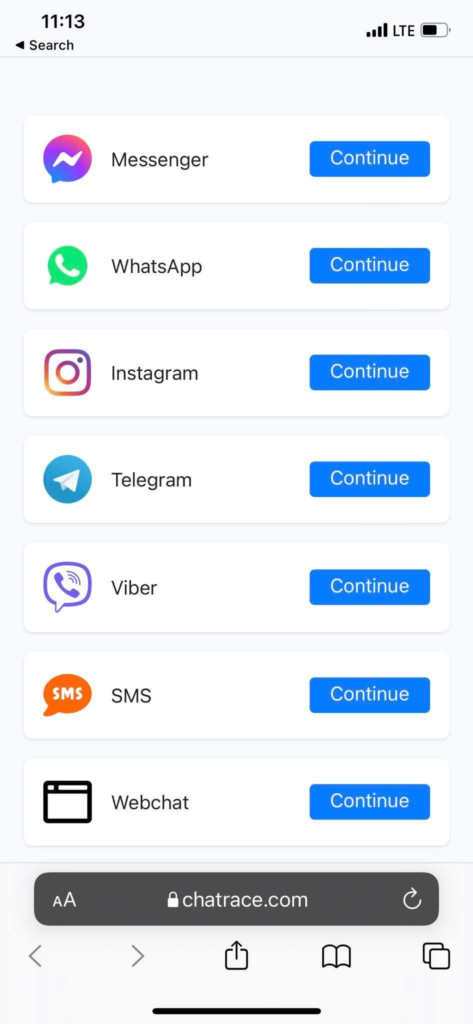
How to get the omnichannel link
The omnichannel link is only available if the message type on your flow is set to “Omnichannel.” To the Omnichannel link, go to Menu > Flows, find your flow, click the 3 dots and click “Get Link” button.
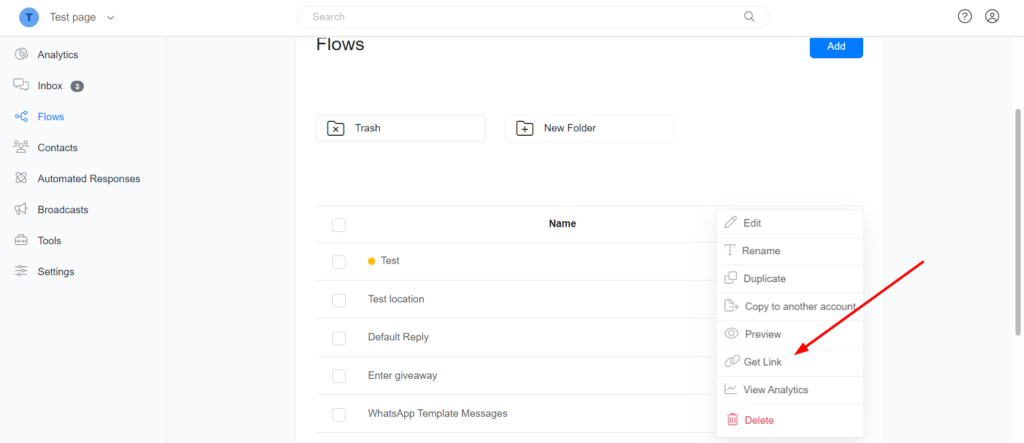
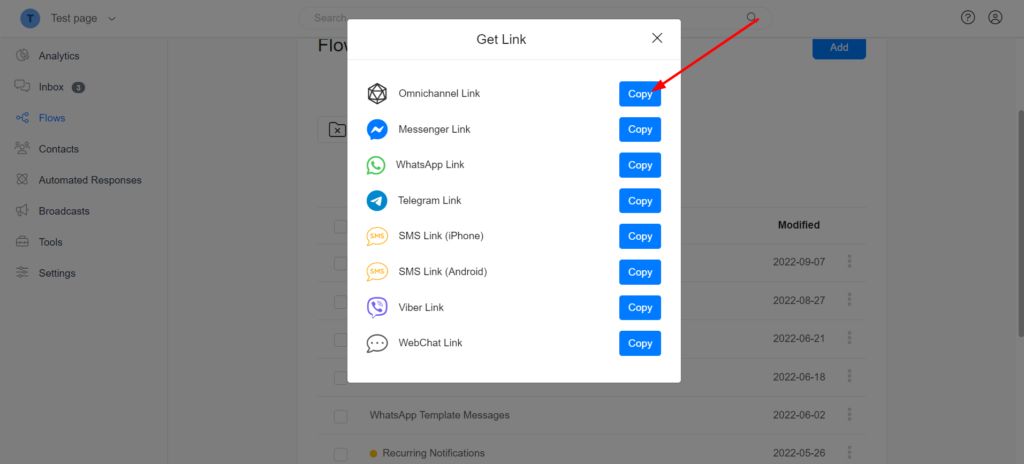
Set visible channels on an omnichannel link
By default, all channels connected to an account are visible on an omnichannel link. You can control which channels are visible per omnichannel link.
The below link will show all connected channels.
https://chatrace.com/bots/103753548422877/l/1649245210669To show only specific channels, add a parameter c and pass each channel ID separated by a comma. For example, the below link will show only Messenger, WhatsApp, and Instagram.
https://chatrace.com/bots/103753548422877/l/1649245210669?c=0,5,10Channels IDs
Messenger -> 0
SMS -> 2
WhatsApp -> 5
Google Business Message -> 7
Telegram -> 8
Webchat -> 9
Instagram -> 10
Viber -> 12
Limitations
Currently, the Google Business Message channel isn’t supported by the Omnichannel links.