Entry Points Links are bot links that allow your customer to easily reach your bot. Also, it let you track which links are most effective or invoke specific conversation flow when the link is opened.
You can use bot links on your website, email newsletters, and more.
In addition to giving you a way to link your customers to your bot, the Entry Point Links also support passing an arbitrary parameter via these links. This can be used for many purposes, such as tracking different links placed in different channels, invoking specific conversation flow when the link is opened, or tying a user to a session or account in an external app.
How to create an Entry Point Link
Go to Menu > Tools > Entry Point Link Links and click the “Add” button
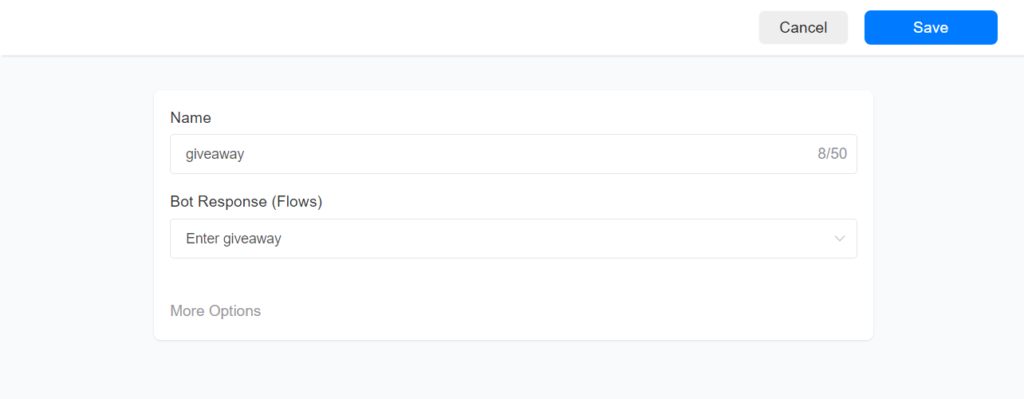
After you create your Entry Point Link click 3 dots and click the Get Link option. Depending on the channel the link will be like below
Messenger: https://m.me/FB_PAGE_ID?ref=giveaway
Instagram: https://ig.me/m/INSTAGRAM_USERNAME?ref=giveaway
WhatsApp: https://wa.me/PHONE_NUMBER?text=/giveaway
Telegram: https://t.me/BOT_USERNAME?start=giveaway
Viber: viber://pa?chatURI=BOT_USERNAME&context=giveaway
WebChat: https://chatrace.com/bots/webchat/?p=CHATRACE_ACCOUNT_ID&ref=giveaway
How to save payload data to a custom field
When you create an Entry Point Link, you can specify that your link may contain data that is saved on the user custom field once the link is opened.

You can append any data to an Entry Point Link and when a user opens your link the data is saved into the user custom field. Append “–payload” at the end of the link, where the payload is any data you want to save to a custom field.
In the below example we used the Messenger link, but the concept is the same for all channels.
https://m.https://m.me/FB_PAGE_ID?ref=giveaway--456In the above link, 456 is the payload. When a user opens this link 456 is saved to the customer field user_external_Identifier.
How to pass multiple payloads in an Entry Point Link
You can append as many values and save them to multiple custom fields. In the below example we used the Messenger link, but the concept is the same for all channels.
https://m.me/<FB_PAGE_ID>?ref=giveaway--value1--738--value2--514--value3value1 will be saved on the custom field that you choose when you create the Entry >Point Link.
In the link above the 738 and 514 are custom fields IDs and value2 and value3 are any data you want to save in the custom field 738 and 514 respectively.
–id1–value1
or
–id1–value1–id2–value2
or
–id1–value1–id2–value2–id3–value3
or
…..
To get a Custom Field ID, go to Menu > Flows > Custom Fields, click 3 dots, and click Get ID