Triggers and Actions allow your bot to execute actions when some events happen inside your bot.
If something happens inside the Messenger bot it will trigger the automation and make the bot to perform the corresponding action.
You can use this rules to automate tasks like:
- When a tag applied to a user, add the user to a Facebook custom audience.
- When a user clicks on your email, subscribe them to a Messenger sequence.
- When a new order is placed, inform admins by email or SMS.
- When the value of a custom field changes, notify the admin.
To create your own custom rule, navigate to Menu > Tools > Triggers and Actions and click “Add Rule” to create a new one.
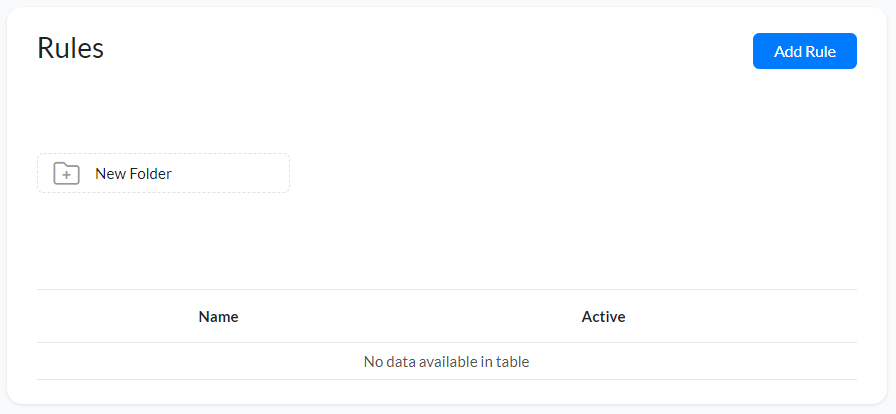
The table below the “Add Rule” button will show you the details of every rule which you had created and its status whether it is active or not.
You can also edit & delete the rules by selecting the menu located next to every rule on the table.
Now give any name for this automation rule as you like on the “New Rule” popup that look similar to this:
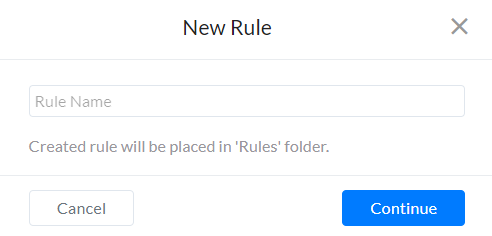
Create a Rule
Once you click the “Add Rule” button on the main page on the “Triggers and Actions” section, our platform will take you into a setup page that looks like the image below,

Here on this page, you will have two columns – Triggers and Actions.
Triggers – You can choose any trigger from our platform by clicking the blue “+ Trigger” button. In Chatrace platform, you had over 20 trigger option like,
- Tag applied
- Tag removed,
- Subscribed to Sequence,
- Unsubscribed from Sequence,
- Custom field value changed,
- Cart Abandoned,
- New Order,
- Order concluded,
- Order canceled,
- Product added to cart,
- Category added to cart,
- Product removed from cart,
- Email Delivered,
- Email Opened,
- Emai Clicked,
- Email Unsubscribed,
- Email Dropped,
- Live chat enabled,
- Live chat disabled,
- User referred a new user,
- User referred existing user,
- New Subscriber,
- User unsubscribed from bot
Actions – Actions are the task your Messenger chatbot will perform for that particular trigger (rule). You can choose any actions based on your need by selecting the orange “+ Action” button.
Choose the required action that will suit the trigger and start automating the rules by saving the process.
You can also,
- Send a follow-up email 2 days later if the user didn’t click on the email.
- Suggest the user a product B that is complementary, When the user adds a product A to cart (CROSS SELL).
- Send a reminder two days before the date of the meet, When a user book for a service.
These are some examples of how you can use this rule automation effectively with Messenger bots on Chatrace platform.
You can choose the number of times a rule can be used by the Messenger chatbot.
You can find this option above the “Action” column as we highlighted in this image below.

You can select,
- Once per User – If you want the rule to be triggered only once per user.
- Any Number of Times – If you want the rule to be triggered as many times as possible.
Hope this knowledge article helps you to know about the “Trigger and Actions” tool on the Chatrace platform.
If you have any other doubts or queries, visit other articles on the knowledge base or interaction with our community or contact our support to get your doubts cleared.