Voice Automations allow businesses to automate customer services through Conversational Voice bots. With Voice Bots, Businesses provide instant customer support and save a lot of money and human resources with customer service.
We integrate with AudioCodes to allow you to build voice bots. AudioCodes creates a communication hub between Chatrace, any telephony system, and any cognitive speech service. It supports any voice bot use case, such as virtual agent, conversational IVR, agent assist, and outbound calling. Based on a best-of-breed approach, VoiceAI Connect allows you to pick the best provider for speech services.
Sign up for AudioCodes
Follow this link to create your account.
Create your bot on AudioCodes
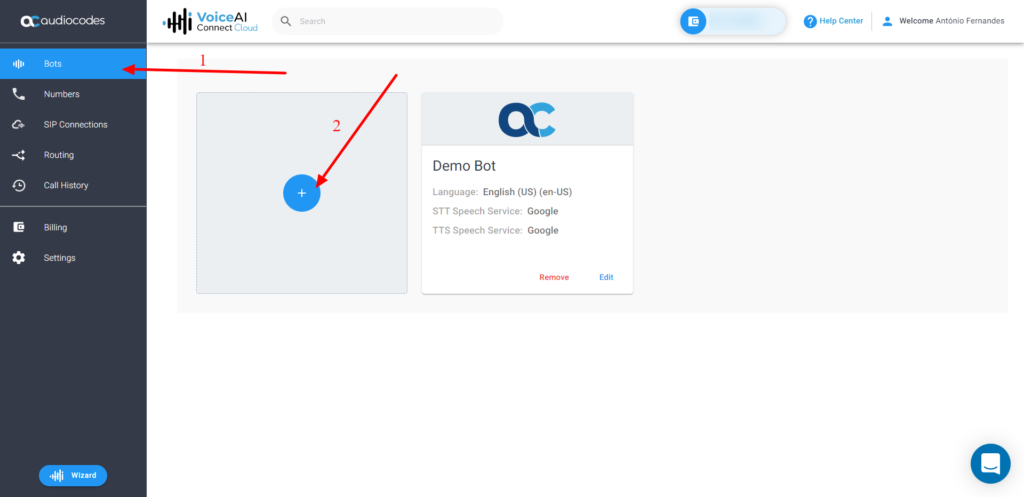
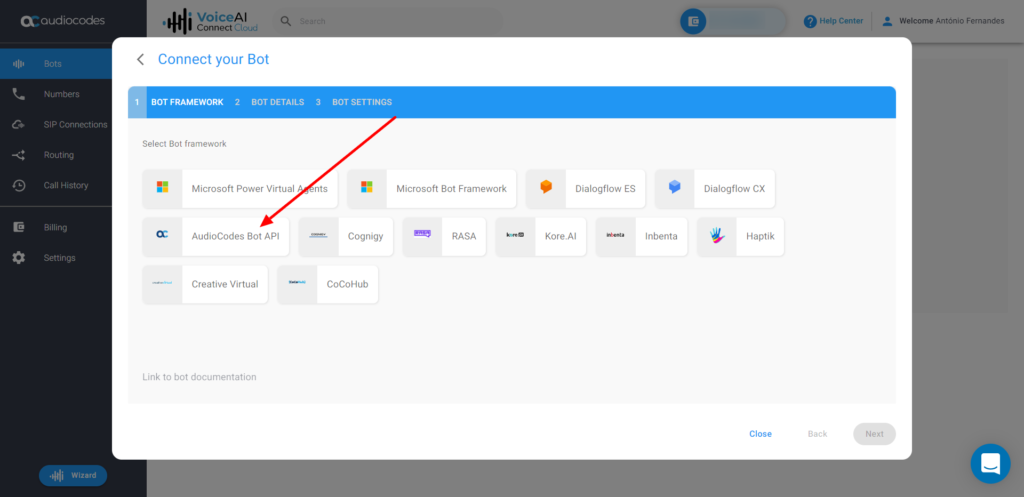
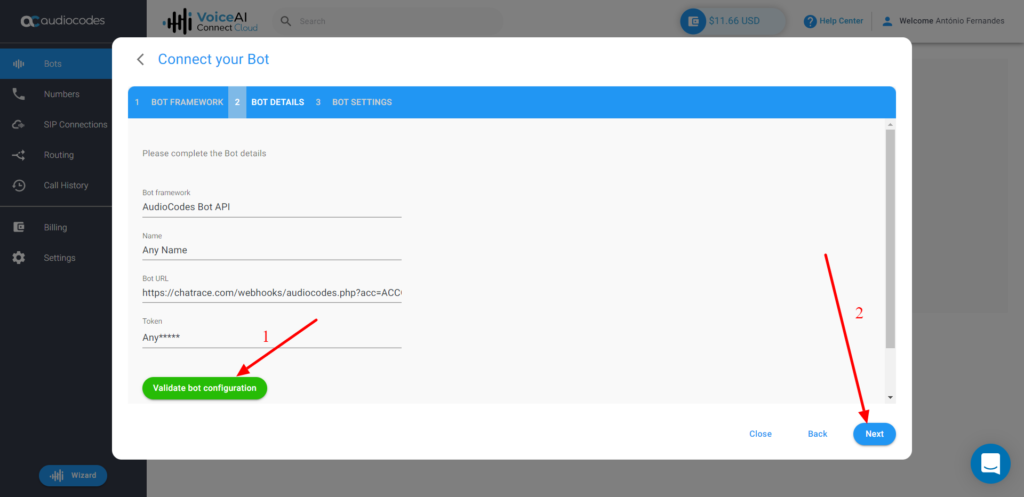
Token: provide anything you want.
Bot URL: https://chatrace.com/webhooks/audiocodes.php?acc={{ACCOUNT_ID}}-{{ACCOUNT_KEY}}
You can get the ACCOUNT_ID and ACCOUNT_KEY by going to Settings > General. You will find it at the bottom of the page.
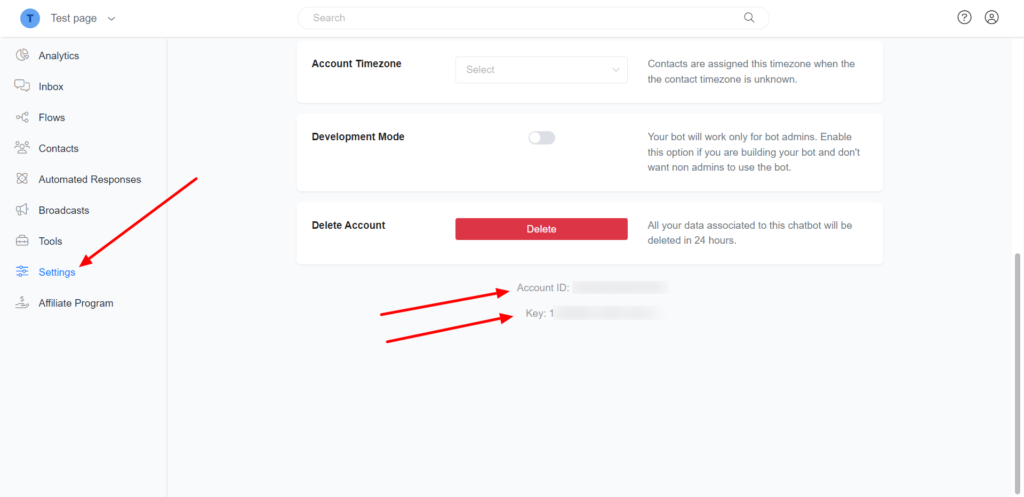
If your account ID is 1234 and the account ky ABCD, the Bot URL will be https://chatrace.com/webhooks/audiocodes.php?acc=1234-ABCD
For Whitelabel, you will need to replace chatrace.com with your subdomain.
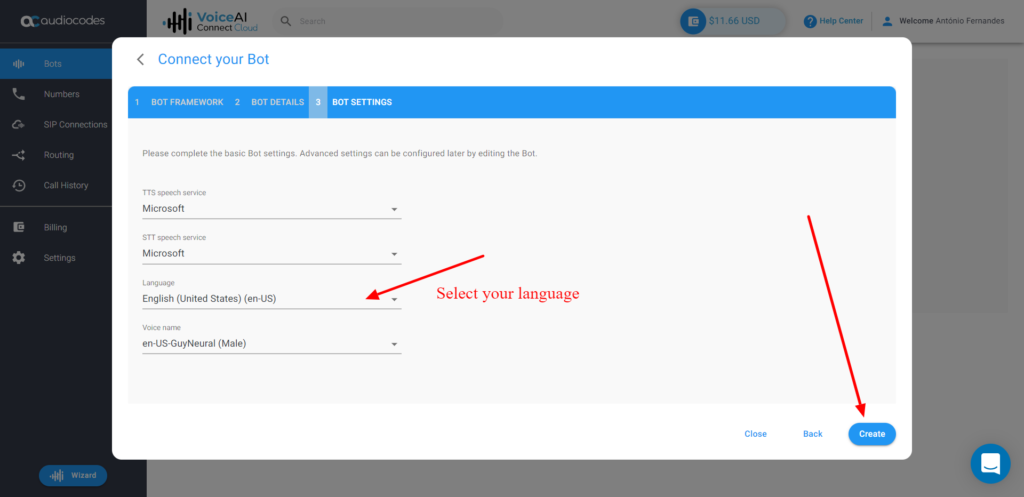
Add phone number to AudioCodes
To add an existing phone number, you will need to contact AudioCodes support. Also, AudioCodes allows you to easily buy a phone number from their dashboard.
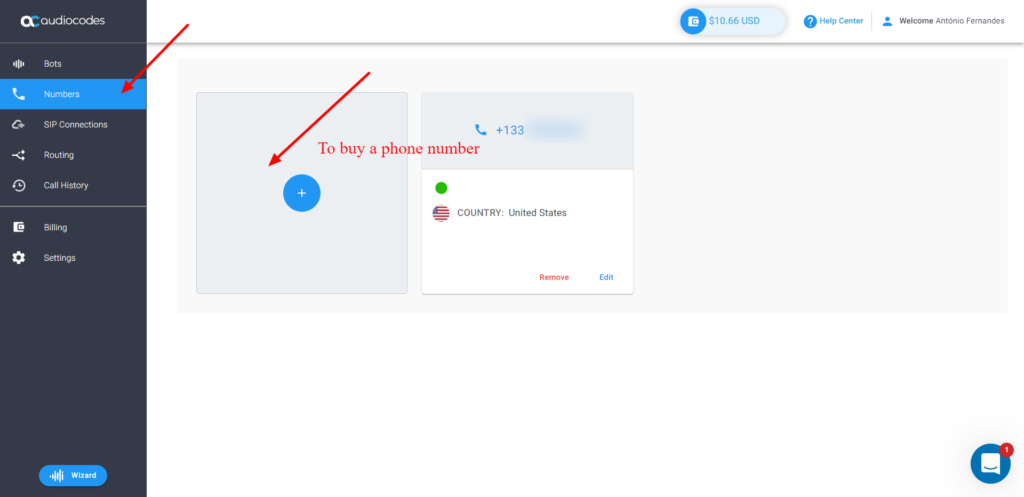
Connect your phone number to your AudioCodes bot
After you add your phone number to AudioCodes, you need to connect the phone number to your AudioCodes bot. Go to Routing and click the Add button.
Connected Service: Select your bot
Connection Type: Inbound
Connected With: Select your phone number added in the previous step.
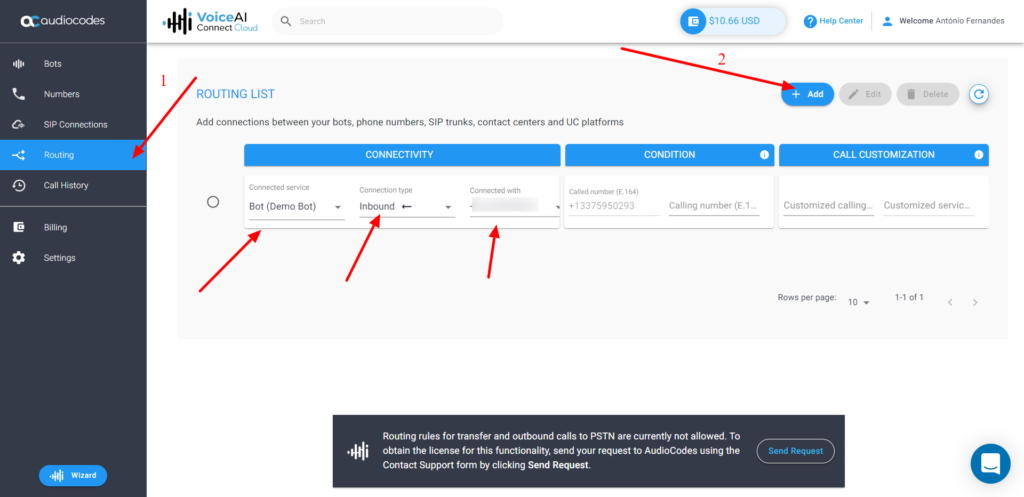
Connect AudioCodes bot to Chatrace
Go to Settings > Channels > Voice and click the connect button.
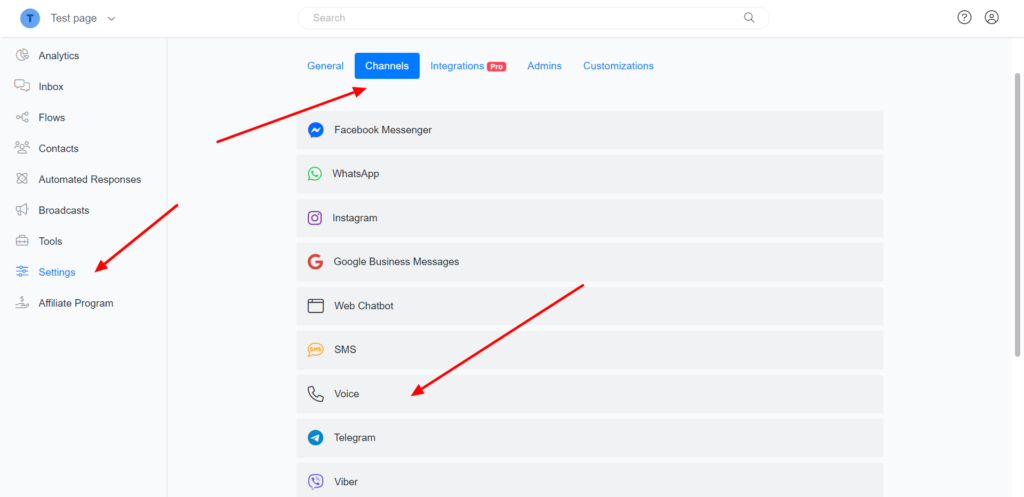
Provide the phone number that you added to AudioCodes.
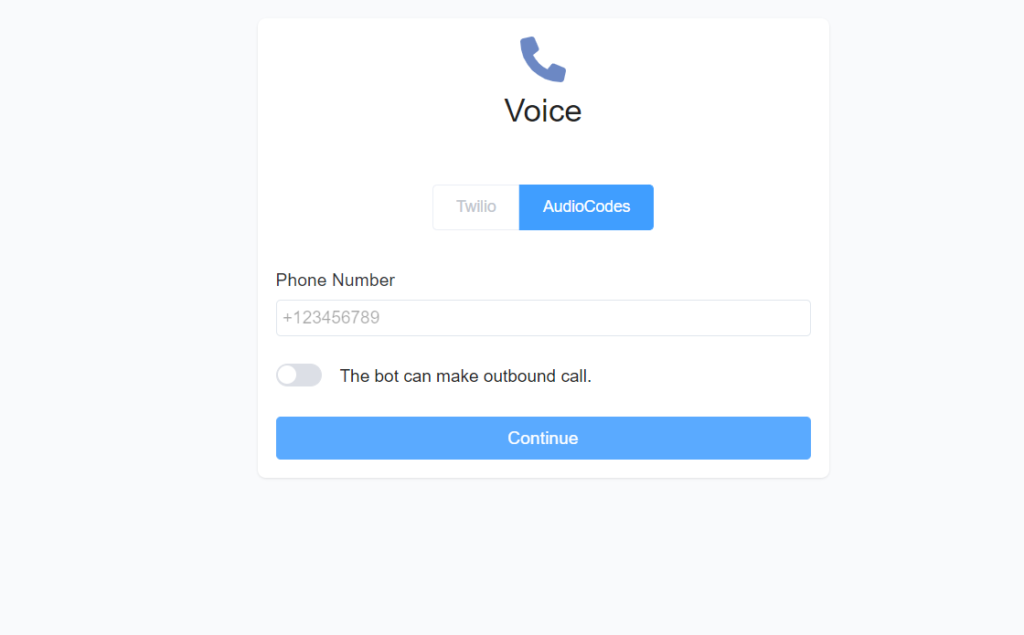
Allow your bot to make outbound calls (Optional)
You can skip this step if you want your bot to handle only inbound calls or if you don’t have permission to make outbound calls.
If your bot can make outbound calls, you need to provide more information when connecting your AudioCodes bot to Chatrace.
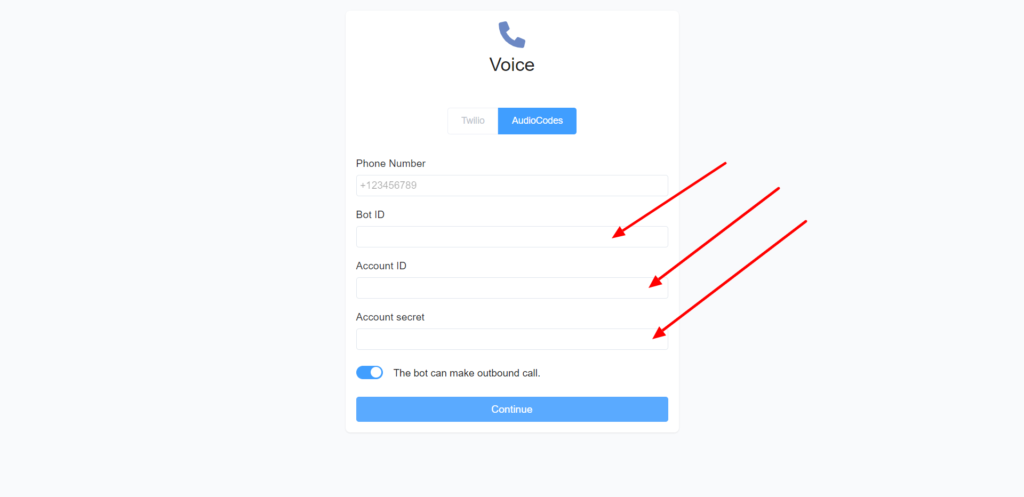
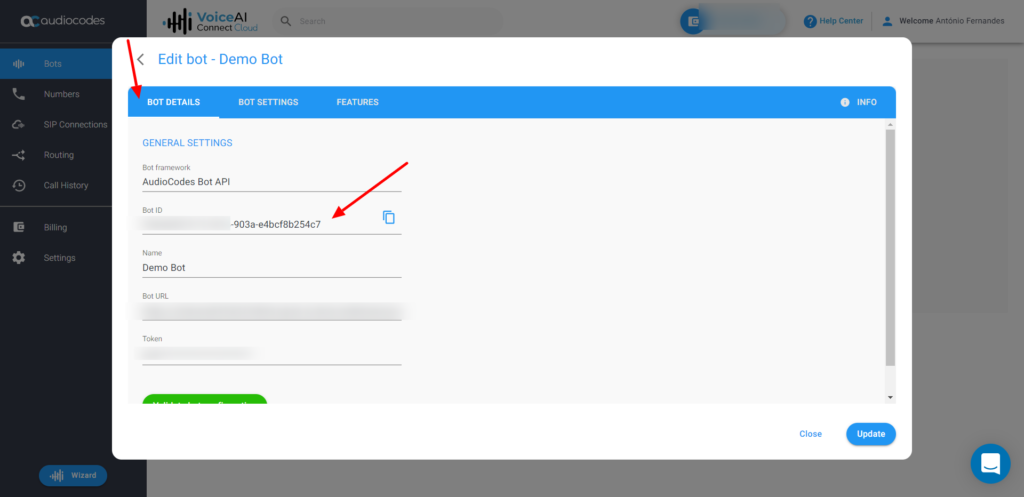
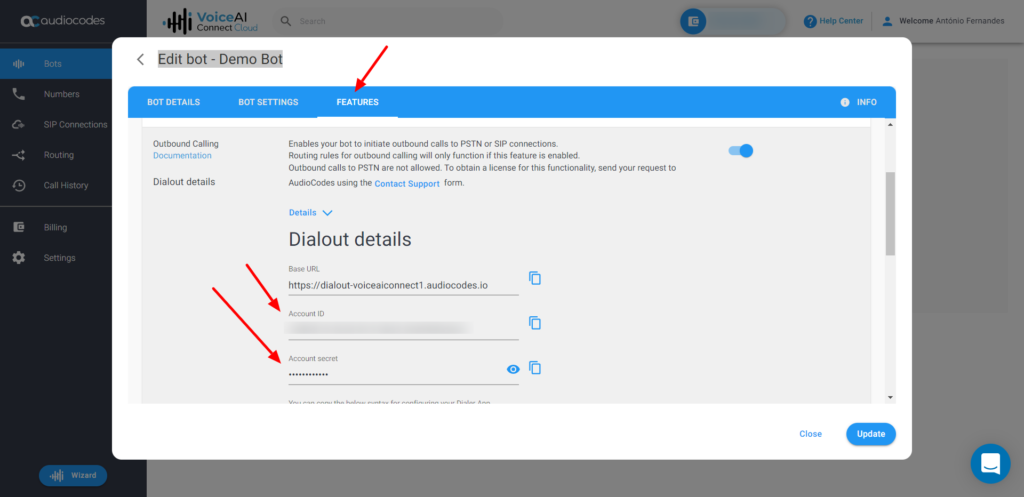
Setup the Welcome Message
The welcome message is the first message the user will hear when a user calls your number. The Welcome message must clearly let the user know how they can use your bot. If you don’t set the Welcome Message, your bot will not send anything until the user speaks with your bot.
To set a welcome Message, go to Settings > Channels > Voice
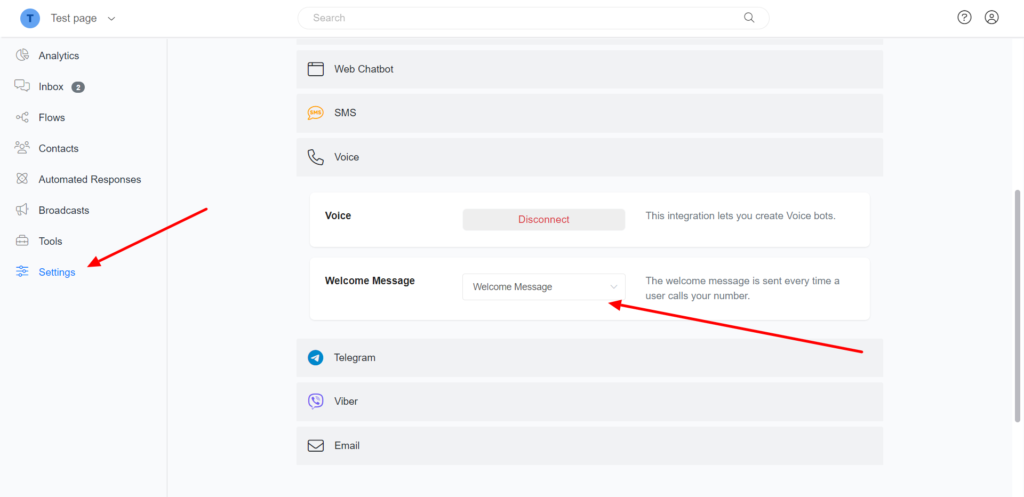
Building Voice flows
On the voice channel, the user can only receive text messages (that are converted to Speech and sent to the user). Users can also Speak (that is converted to text and sent to the bot). Your bot can also collect user input when the user clicks on any number during the calls.
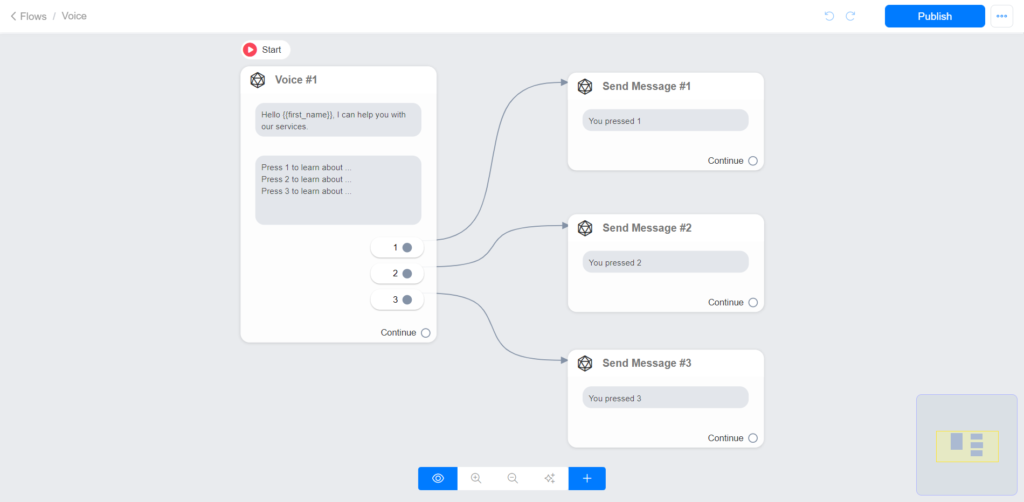
If you want to build advanced bots able to collect any user data, we strongly recommend you use Dialogflow. Chatrace has built-in integration with Dialogflow.
Hangup a call
Your bot can hang up a call anytime during a conversation by using the Actions > Voice > Hung up.
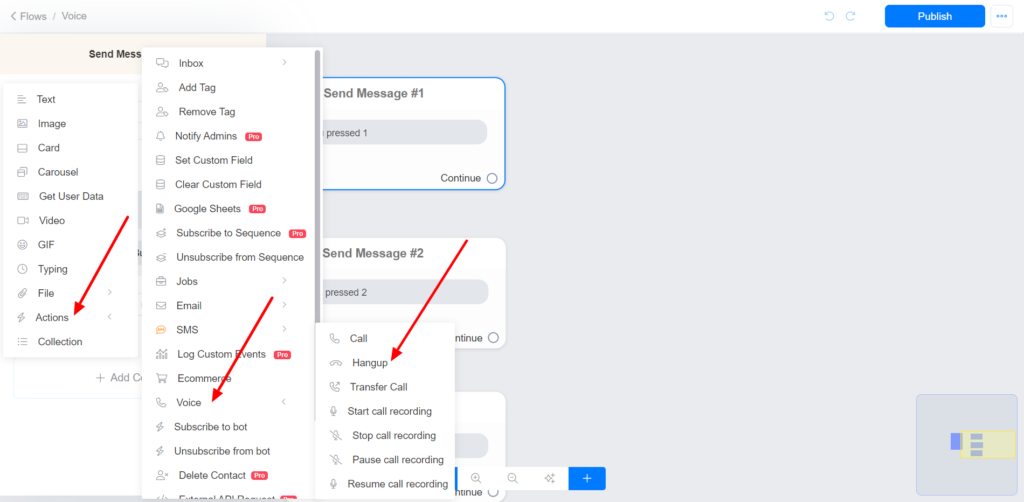
Transfer a call to another phone number
Your bot can transfer a call to another phone number anytime during a conversation by using the Actions > Voice > Transfer Call.