Voice Automations allow businesses to automate customer services through Conversational Voice bots. With Voice Bots, Businesses provide instant customer support and save a lot of money and human resources with customer service.
We integrate with Twilio to allow you to build voice bots. AudioCodes creates a communication hub between Chatrace and any telephony system. It supports any voice bot use case, such as virtual agent, conversational IVR, agent assist, and outbound calling.
Sign up for AudioCodes
Follow this link to create your account.
Buy a phone number
Follow the screenshot below to buy a phone number from Twilio. If you want to use your existing phone number, you will need to port your phone number to Twilio. In this case, you will need to contact Twilio support.
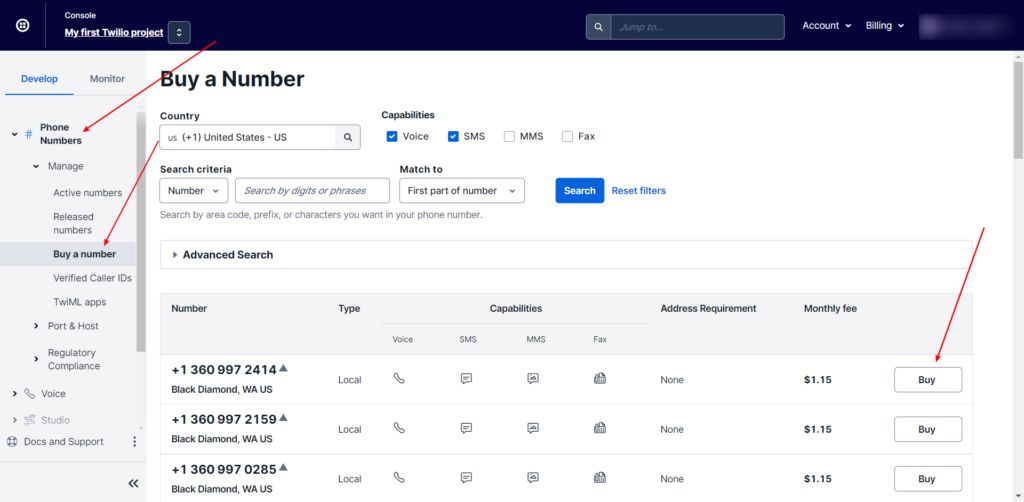
Connect your phone number to Chatrace
Go to Settings > Channels > Voice and click the connect button.
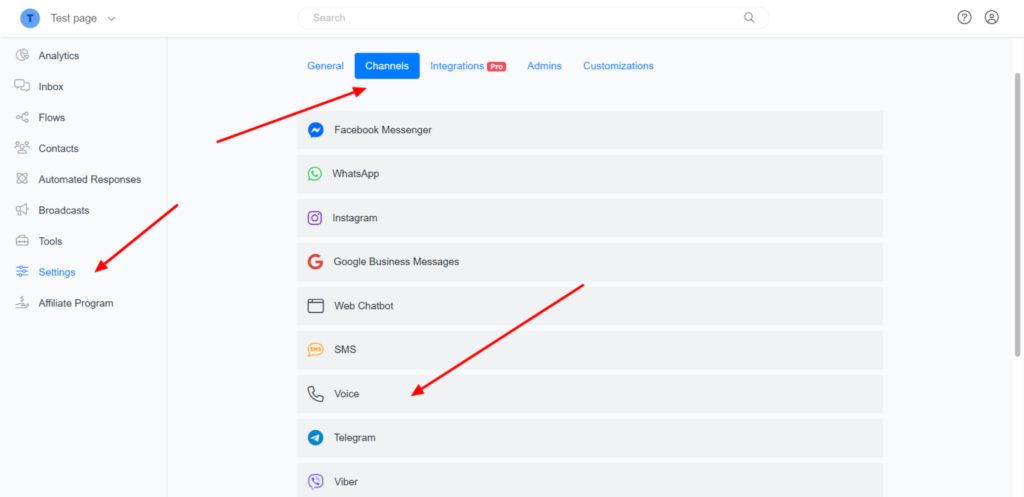
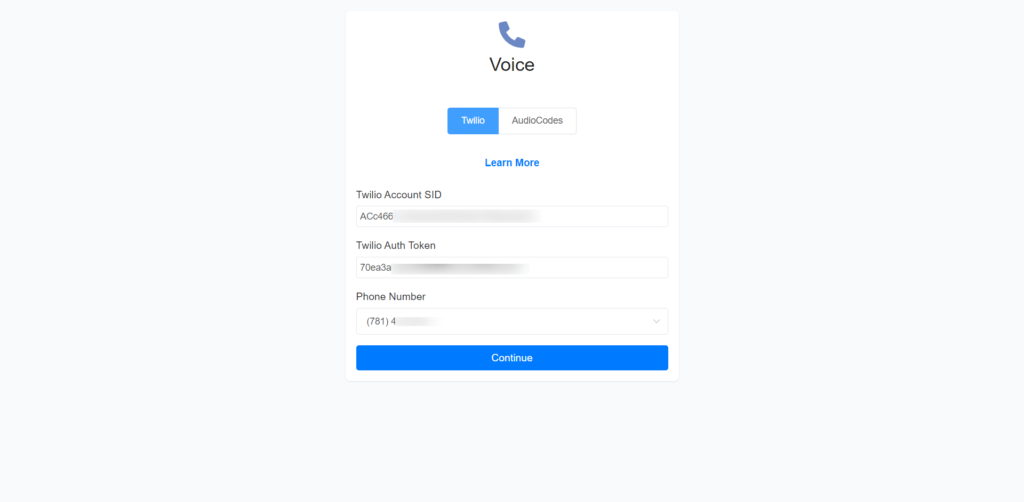
Go to your Twilio console to get the Account SID and Auth Token.
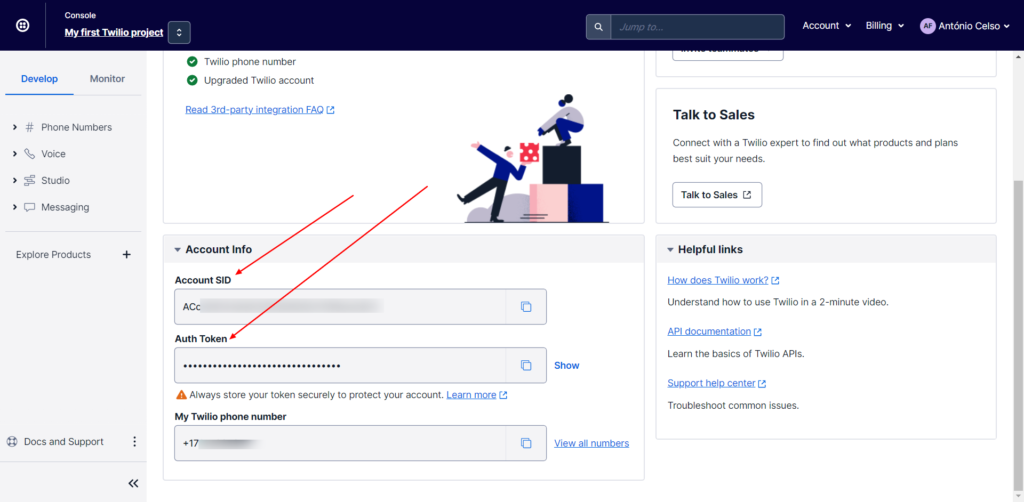
Setup the Welcome Message
The welcome message is the first message the user will hear when a user calls your number. The Welcome message must clearly let the user know how they can use your bot. If you don’t set the Welcome Message, your bot will not send anything until the user speaks with your bot.
To set a welcome Message, go to Settings > Channels > Voice.
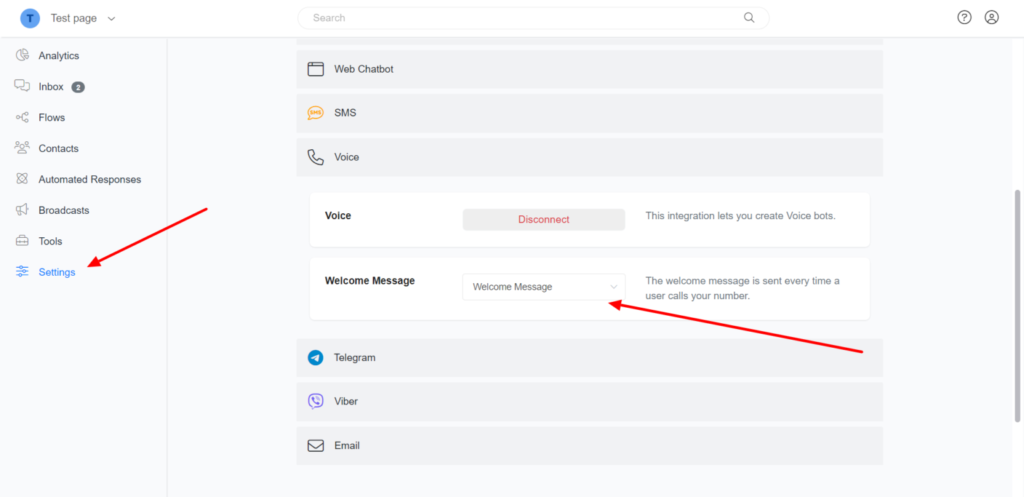
Building Voice flows
On the voice channel, the user can only receive text messages (that are converted to Speech and sent to the user). Users can also Speak (that is converted to text and sent to the bot). Your bot can also collect user input when the user clicks on any number during the calls.
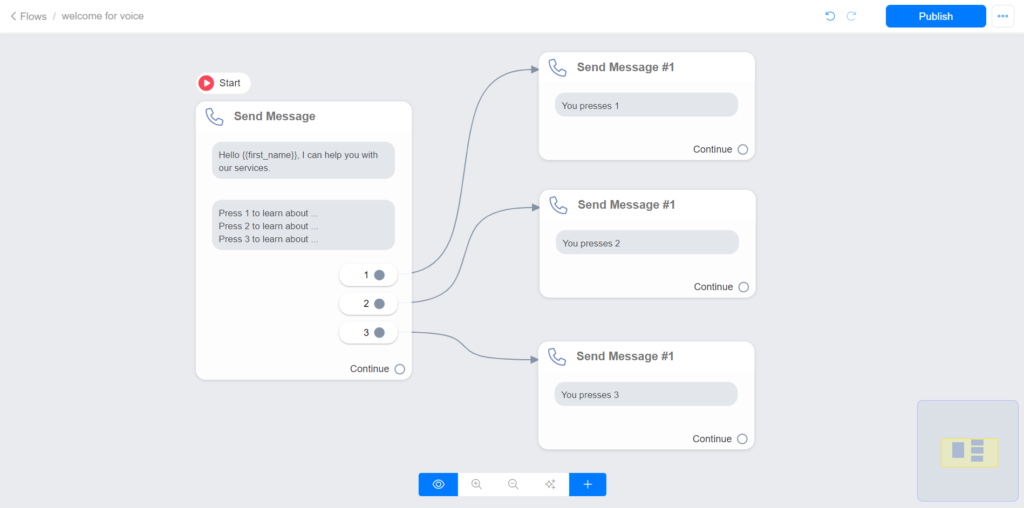
If you want to build advanced bots able to collect any user data, we strongly recommend you use Dialogflow. Chatrace has built-in integration with Dialogflow.
Hangup a call
Your bot can hang up a call anytime during a conversation by using the Actions > Voice > Hung up.
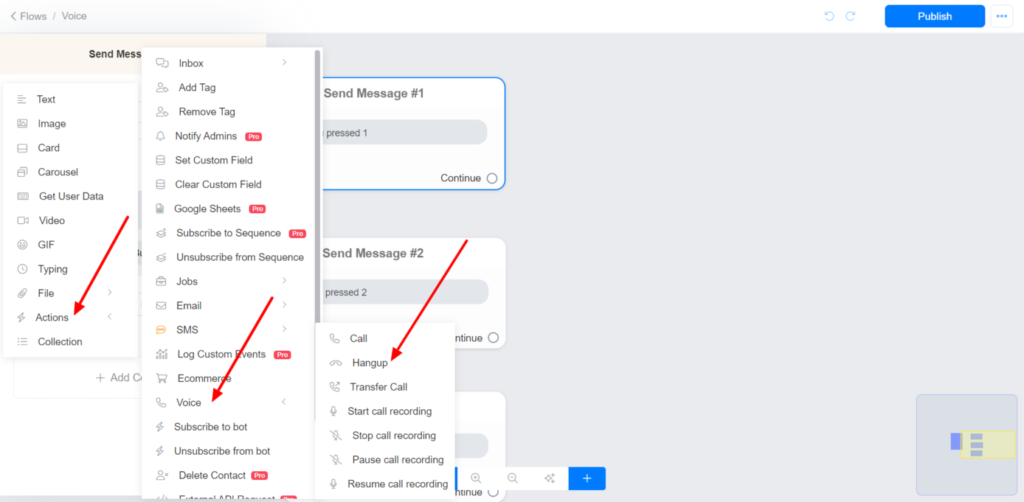
Transfer a call to another phone number
Your bot can transfer a call to another phone number anytime during a conversation by using the Actions > Voice > Transfer Call.