This article is only valid for a Whitelabel that doesn’t have a Meta app with permission to onboard clients using WhatsApp Embedded Signup. Please stop reading this article if you are a Chatrace user or you are a user of a Whitelabel that has approval to use WhatsApp Embedded Signup.
We strongly recommend that all WhiteLabel owners create their own Meta app and get approval to quickly onboard clients using WhatsApp Embedded Signup. This documentation teaches you how to create your Meta app.
Business verification
Completing Facebook business verification isn’t required to start automating messages on WhatsApp. Without business verification, your business will be able to
- Respond to unlimited customer-initiated conversations.
- Send business-initiated conversations (template messages) to 50 unique customers in a rolling 24-hour period. You will need to complete business verification if you want to initiate more than 50 business-initiated conversations in a rolling 24-hour period.
Businesses can initiate Business Verification (BV) only when they are ready to scale business-initiated conversations or request to become an Official Business Account.
Phone Numbers
When choosing a phone number, consider the following:
- If you want to use a phone number that is already being used in the WhatsApp app, you will have to delete your account on the WhatsApp app.
- The phone number used for WhatsApp automation can’t be used in the WhatsApp app.
- After registering the phone number on the WhatsApp Business Platform, you can still use it for everyday purposes, such as calling and receiving messages.
- You don’t need a real phone number for testing purposes. Facebook will give you a free phone number for testing.
Setup WhatsApp Cloud API
Currently, each business needs to create a Meta app in order to get access to the Official WhatsApp Business API. Follow the below steps to set up WhatsApp Cloud API for your Business.
- Register as a Meta Developer
- Create a Meta App: Go to your list of Meta Apps > Create App. Select the “Business” type and follow the prompts on your screen.

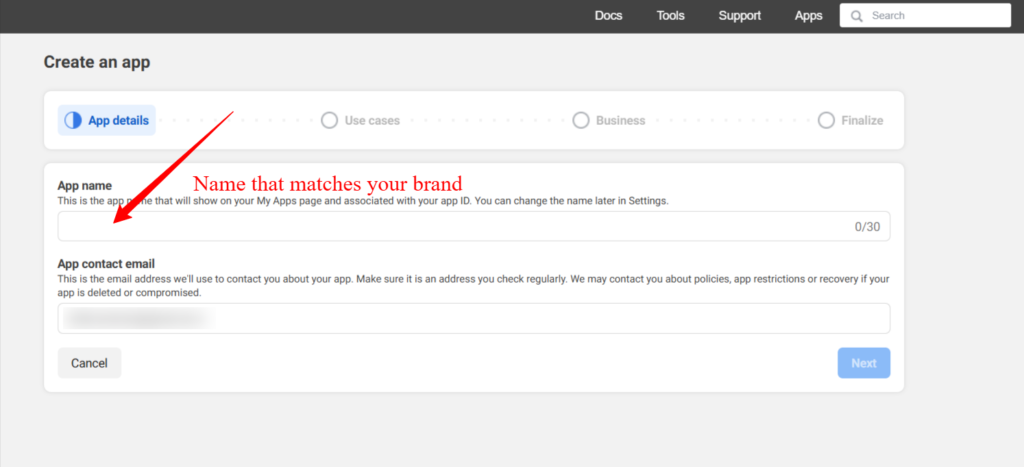
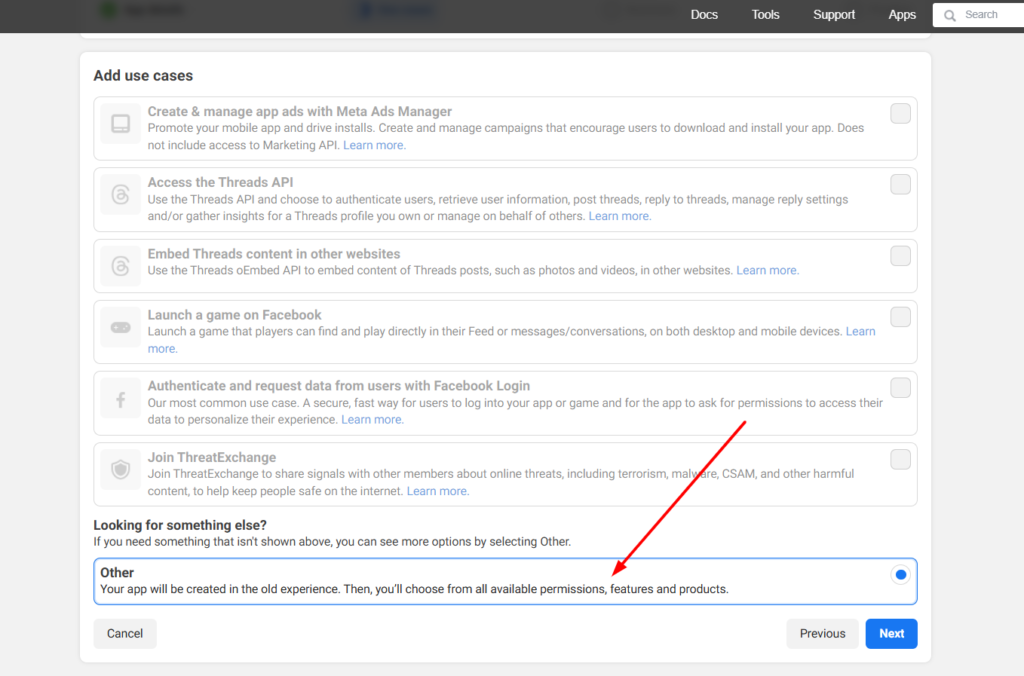
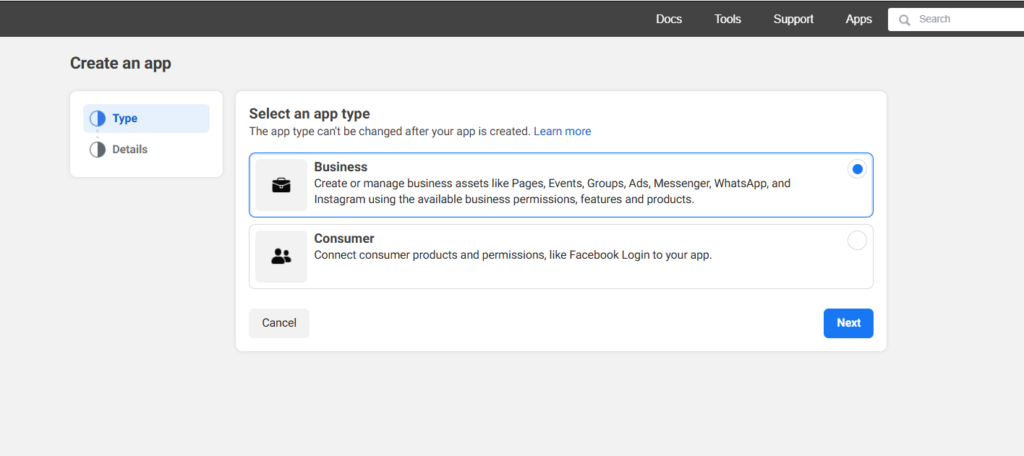
Specify any name for your App and select a Meta Business Account to be the app’s owner. If you don’t have a Business account yet, leave it unselected, and Meta will automatically create one for you later.
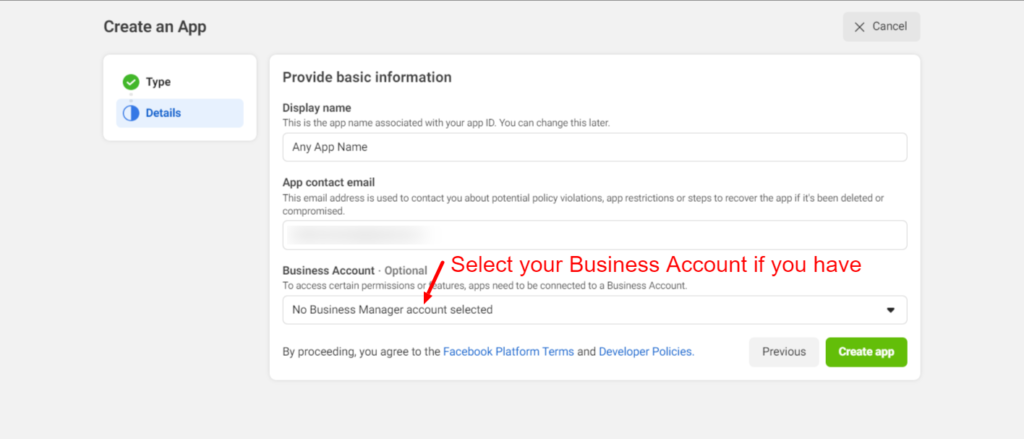
From the App Dashboard, scroll down to find the “WhatsApp” product and click Set up.
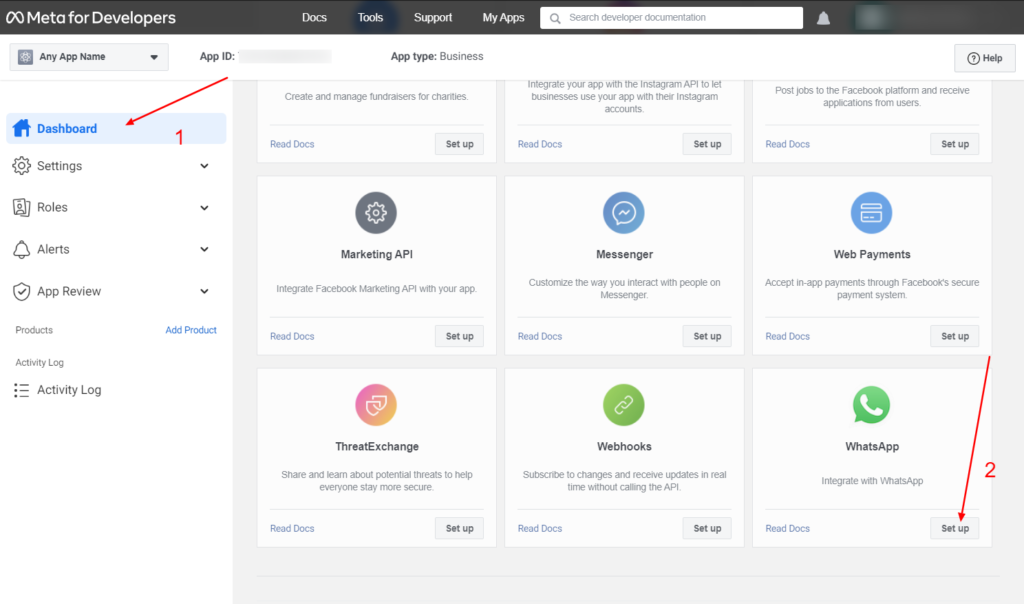
Select a Meta Business Account that will own the WhatsApp Business account. If you don’t have a Business Account, Meta will automatically create one for you.
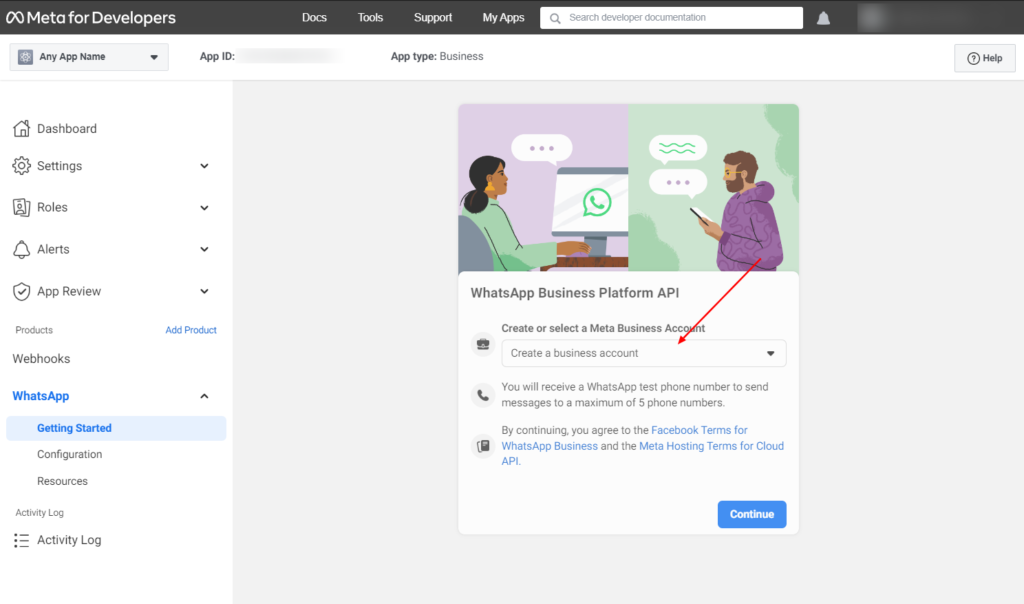
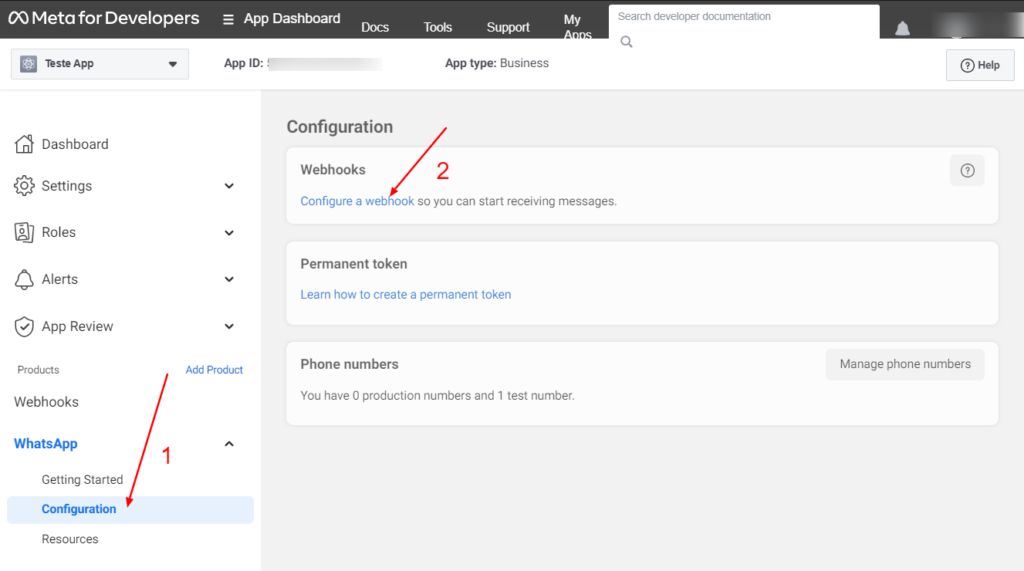
Callback URL for Whitelabel: https://SUBDOMAIN/webhooks/whatsapp
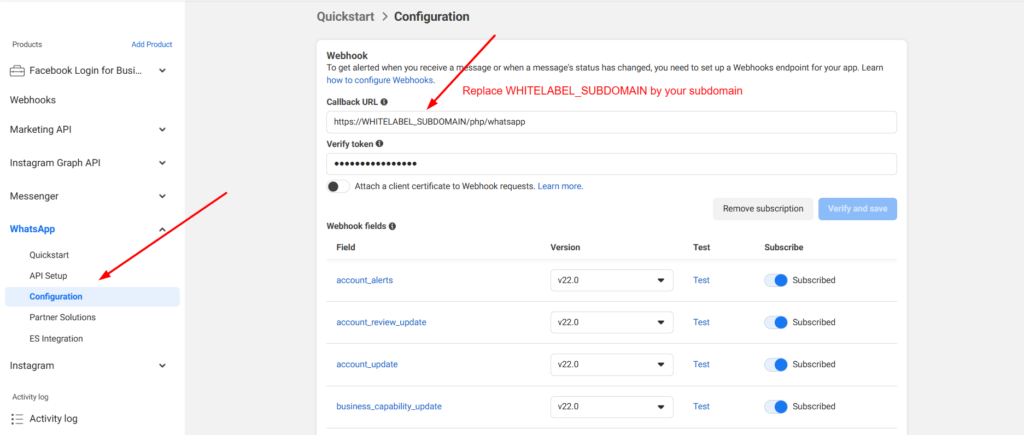
Add a phone number for WhatsApp Automation
In the configuration page, scroll down until the Phone numbers session and click the Manage phone numbers button.
Go to Chatrace and start the process of creating a new bot.
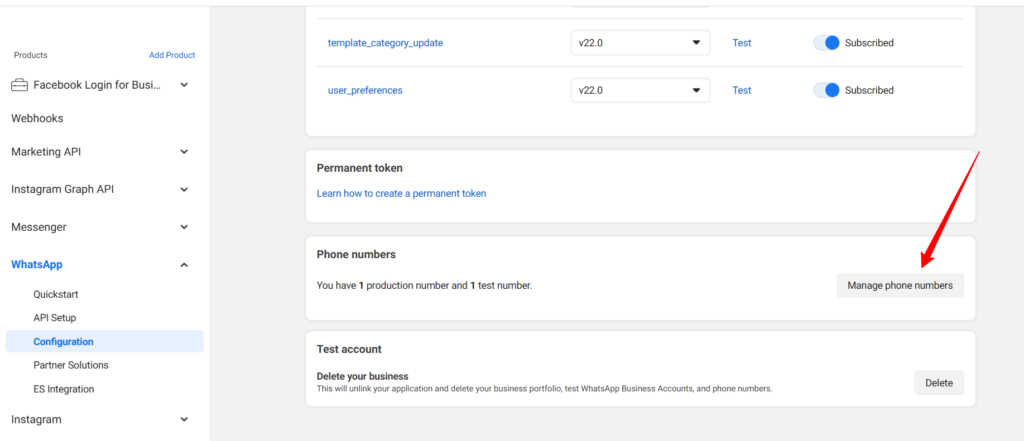
Provide information to create your WhatsApp business profile.
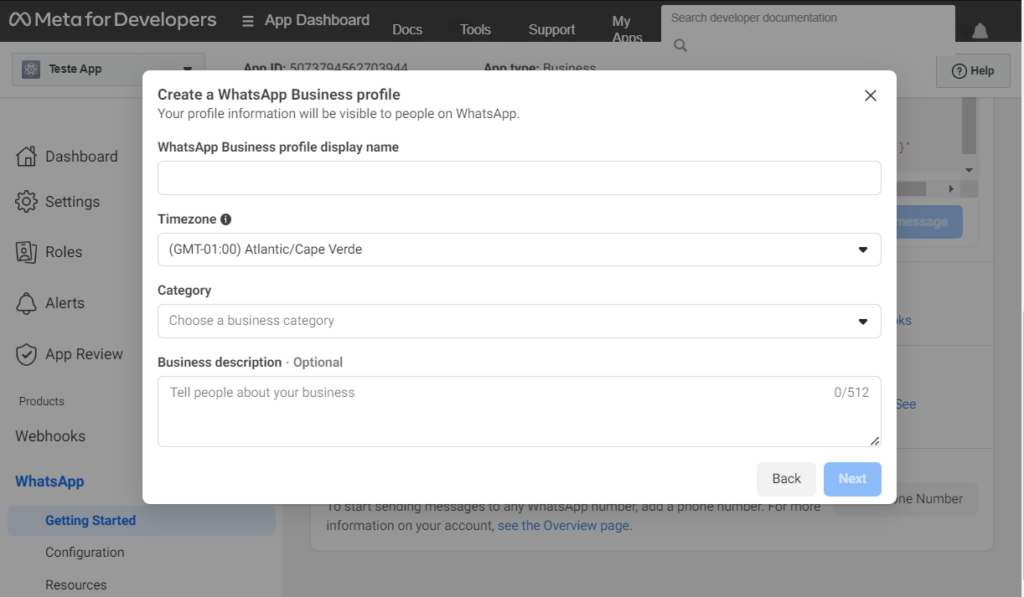
Connect your WhatsApp Business Account to our platform
Please read this documentation.