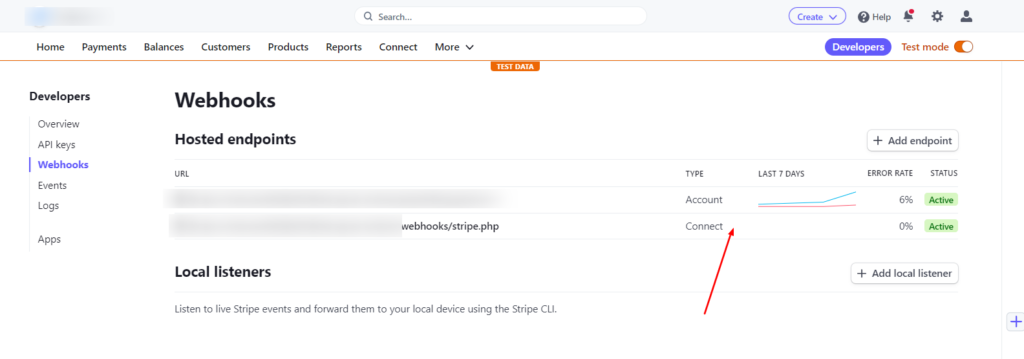Stripe Connect allows businesses using your Whitelabel to connect their Stripe account to the built-in eCommerce to enable the bot to collect online payment during the checkout.
If you are looking to automate the billing process on your Whitelabel read this documentation.
Follow the steps below to set up your Stripe Connect for your Whitelabel.
1 – Go to the Stripe Connect session and click the Get Started with Connect button
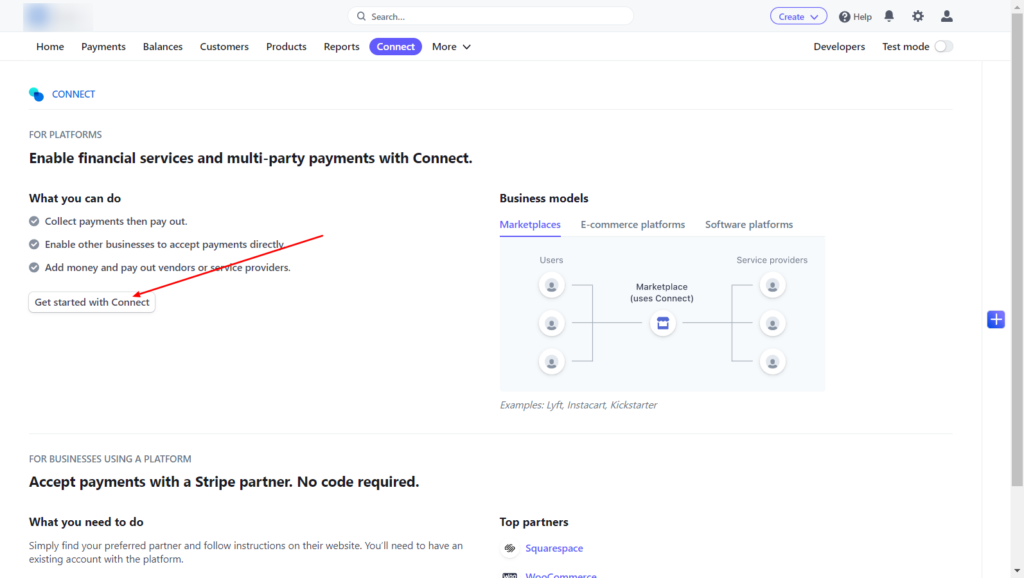
2 – Choose “Platform or marketplace.”
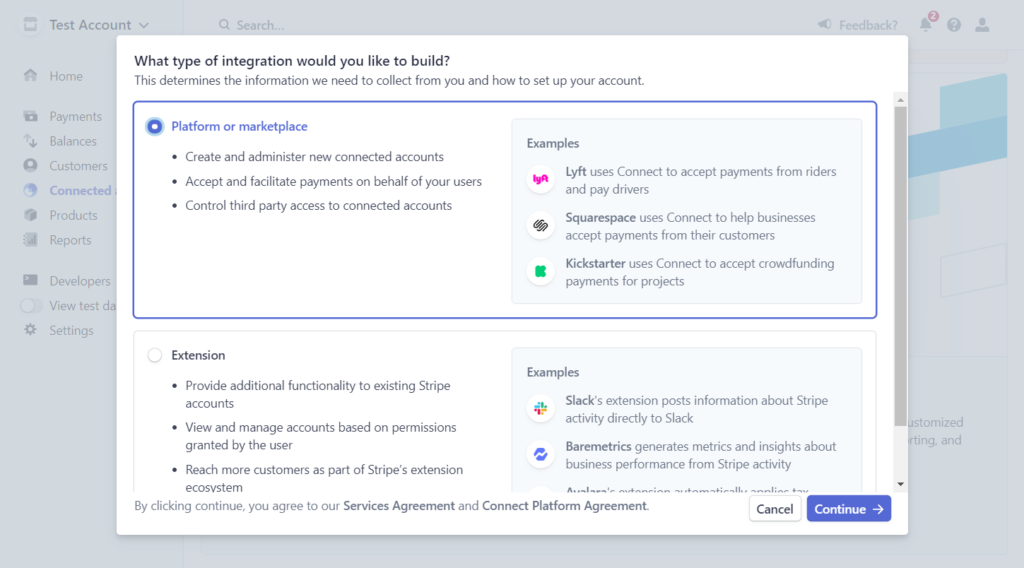
3 – Go to Connect Settings.
4 – Ensure your Stripe Connect was the “Card payments” capability.
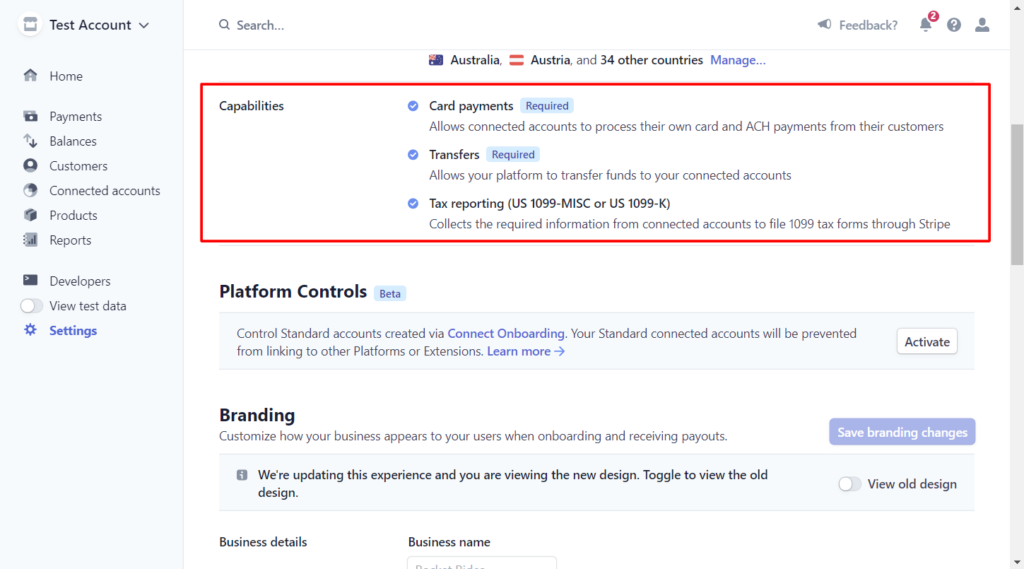
5 – Scroll down to “Business details” and set the business name as your Whitelabel name. Businesses will see this name when they connect their Stripe account to your Whitelabel.
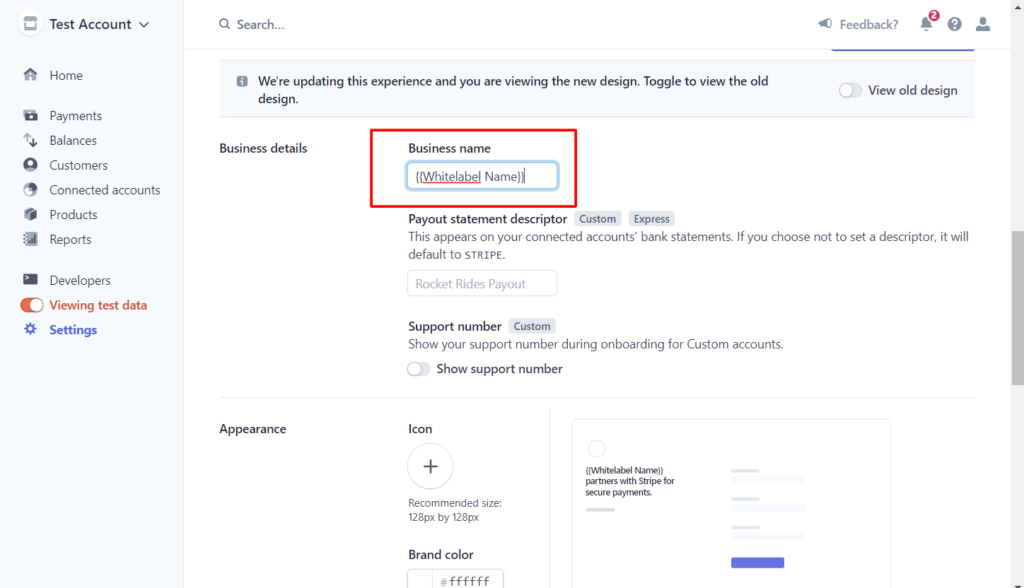
6 – Scroll down until Redirects and click “Add URI”. Set the Redirect URI to
https://YOUR_SUBDOMAIN/webhooks/auth.php?stripe=true
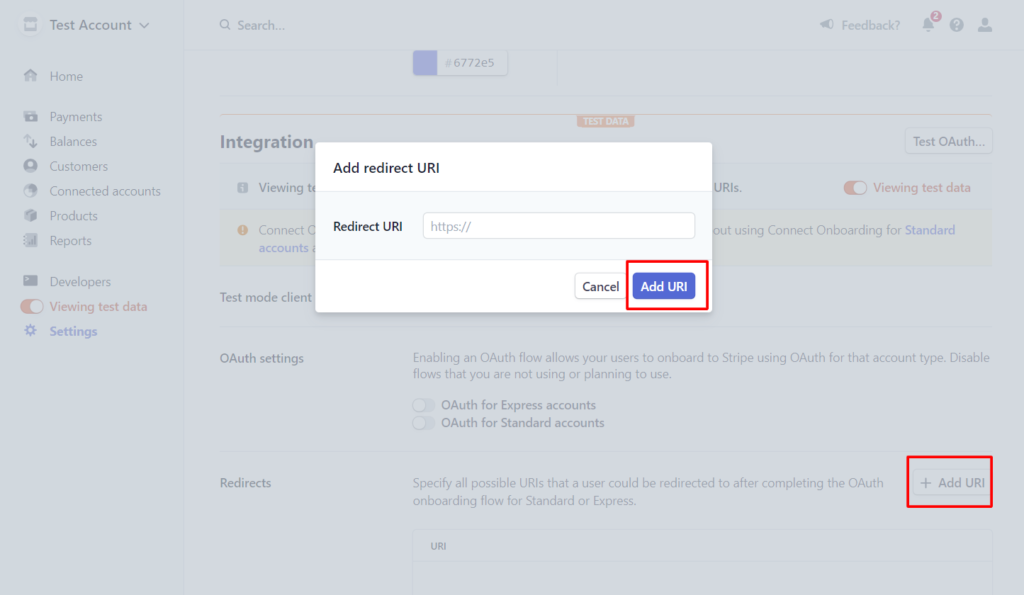
7 – Go to Developers > Webhooks and click “Add endpoint” on “Endpoints receiving events from Connect applications”.
Endpoint URL:
https://YOU_SUBDOMAIN/webhooks/stripe.php
Events to send:
payment_intent.succeeded
account.application.deauthorized
charge.succeeded
source.chargeable
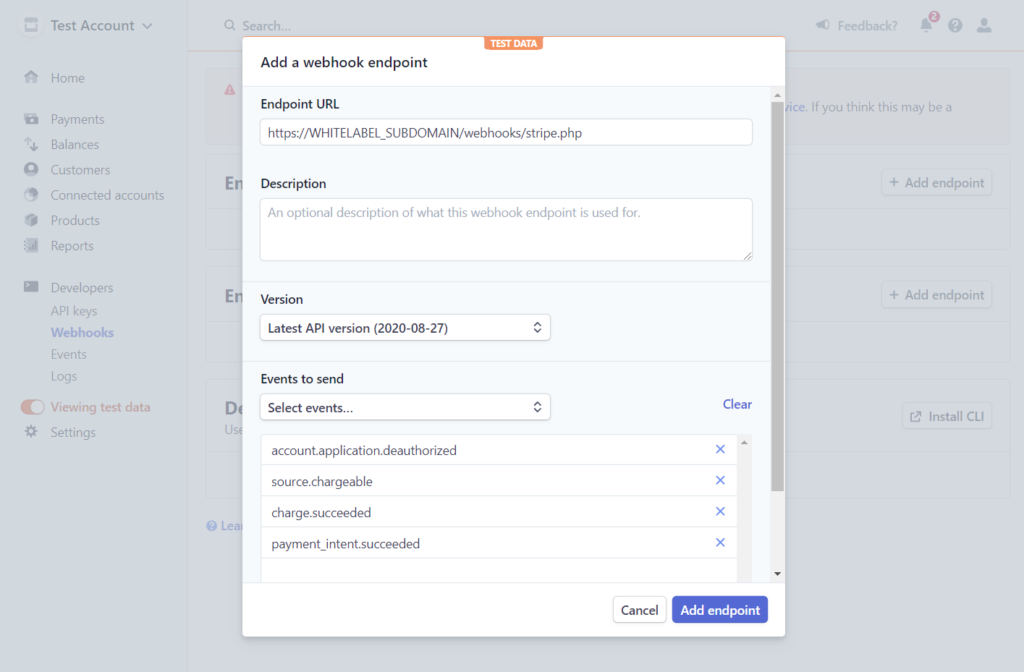
8 – Go to your Whitelabel admin dashboard > Settings and set up the “Stripe Connect for eCommerce”.
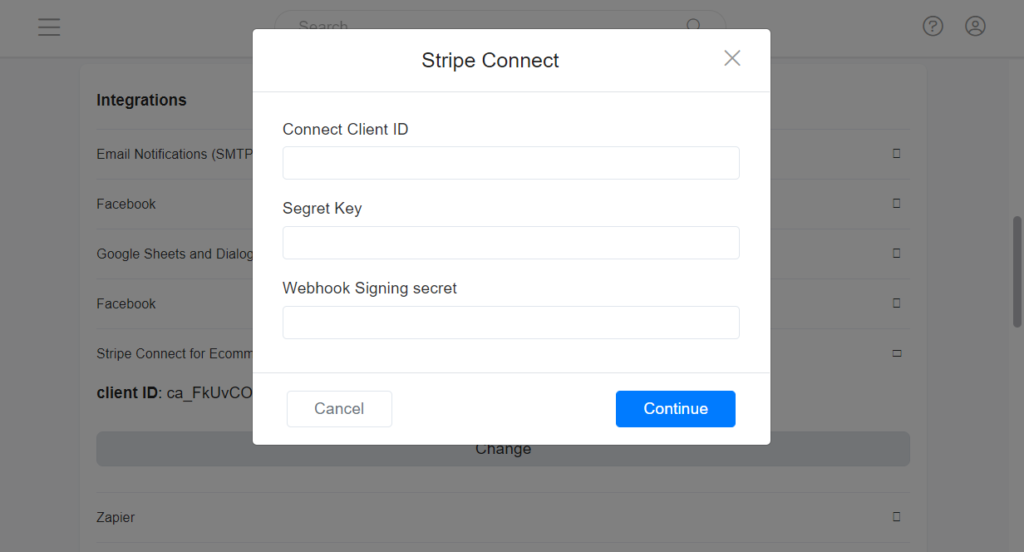
Go to Connect Settigns to find the Connect Client ID
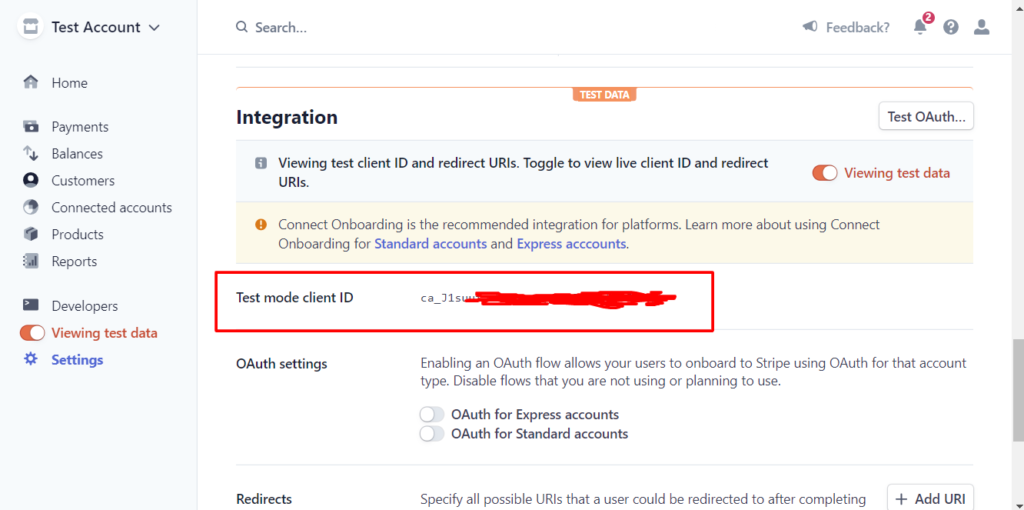
Go to Developers > API keys to find your account secret key.
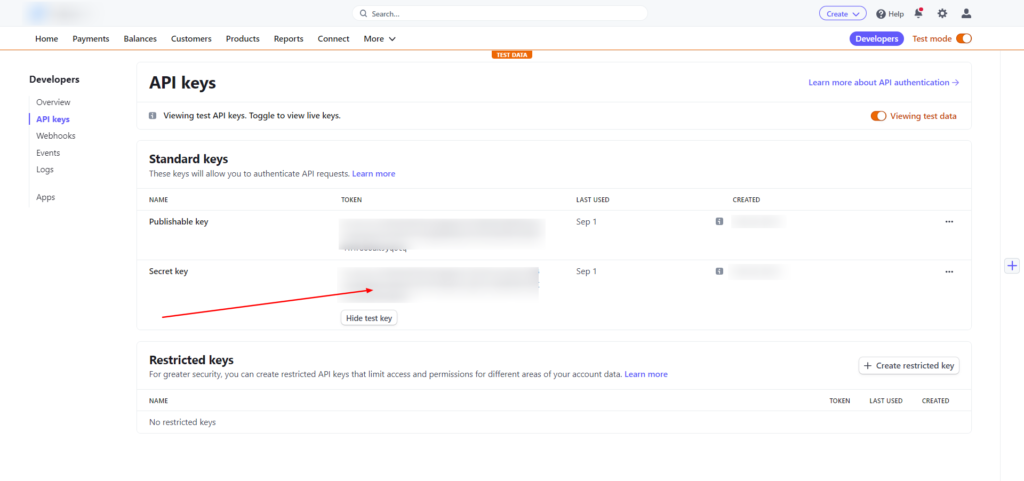
Go to Developers > Webhooks, and select Connect Webhook.